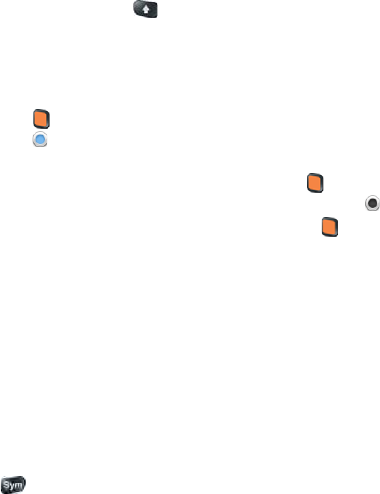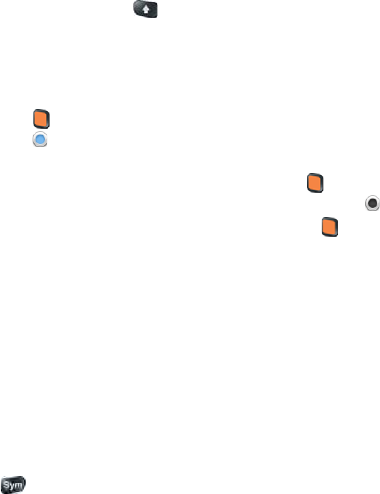
64 Section 2B: Move Around on Your Phone
ⅷ Turn off Caps Lock: Press Shift .
Enter Alternate Keyboard Characters
Numbers, punctuation, and symbols appear above the letters on the keys. To enter these
characters, do one of the following:
ⅷ Press the orange key and press the key for the character. The alternate character
symbol appears: . You don’t need to hold down the orange key while pressing the
second key.
ⅷ Enter a series of alternate characters: Press the orange key twice to lock the alternate
character feature. The alternate character lock symbol appears: .
ⅷ Turn off the alternate character feature: Press the orange key.
Enter Passwords
You can see each character of a password only as you enter it, so be careful. Be sure Caps
Lock and alternate character lock are off unless you need them. For information on how to
enter characters, see “Enter Uppercase Letters” on page 63 and “Enter Alternate Keyboard
Characters” on page 64.
Enter Characters From the Symbols Table
You can enter symbols and accented characters that don't appear on the keys by using the
symbols list. See “Symbols and Accented Characters” on page 65 for a table of the available
symbols and accented characters.
1. Press Sym to display the symbols table.
2. Narrow the options by pressing the key that corresponds to the character you want. (For
example, to enter an é, press e. See the table below for a list of corresponding
characters.)