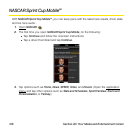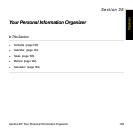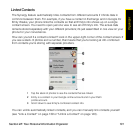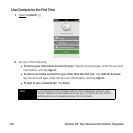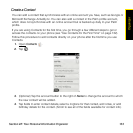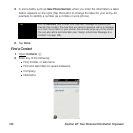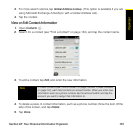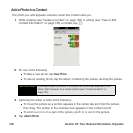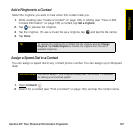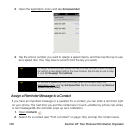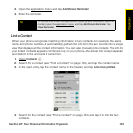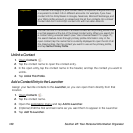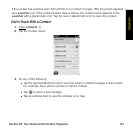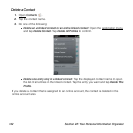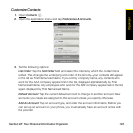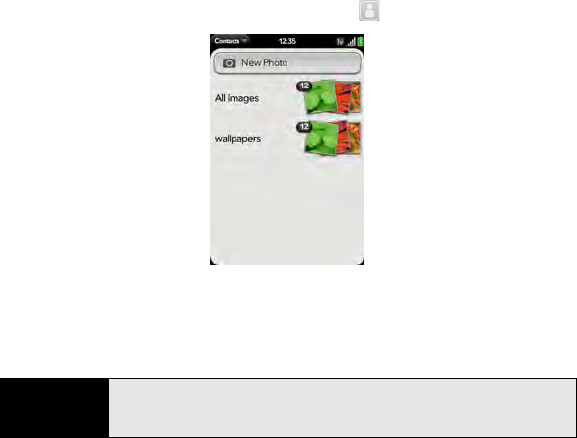
136 Section 2E: Your Personal Information Organizer
Add a Photo to a Contact
The photo you add appears onscreen when this contact calls you.
1. While creating (see “Create a Contact” on page 133) or editing (see “View or Edit
Contact Information” on page 135) a contact, tap .
2. Do one of the following:
Ⅲ To take a new photo, tap New Photo.
Ⅲ To use an existing photo, tap the album containing the picture, and tap the picture.
3. (Optional) Do either or both of the following:
Ⅲ To move the picture so a portion appears in the center, tap and hold the picture,
then drag. The portion in the onscreen box appears in the contact record.
Ⅲ To zoom out or in on a part of the picture, pinch in or out on the picture.
4. Tap Attach Photo.
Did You Know?
If you see a stack of photos in a contact, with a number attached to the
stack, that's because it's a linked contact (see “Linked Contacts” on
page 131).