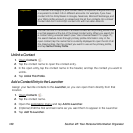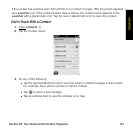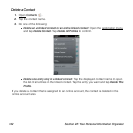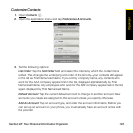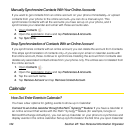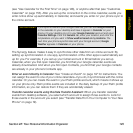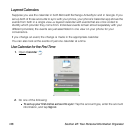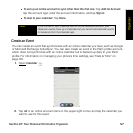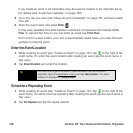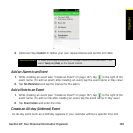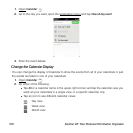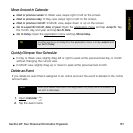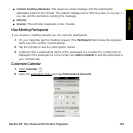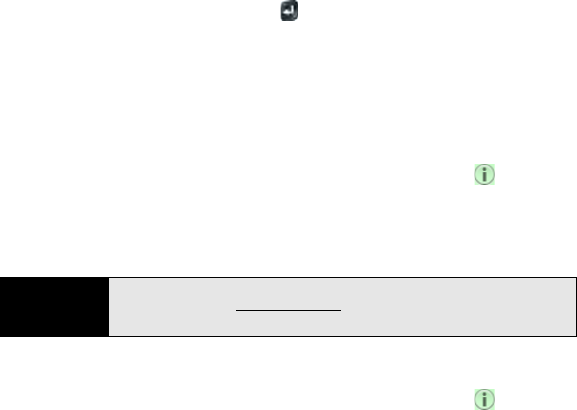
148 Section 2E: Your Personal Information Organizer
If you create an event in All Calendars view, the event is created in the calendar set as
the default (see “Customize Calendar” on page 153).
3. Go to the day you want (see “Move Around in Calendar” on page 151) and tap a blank
time slot.
4. Enter the event name and press Enter .
In Day view, available time slots between events are compressed and labeled X Hrs
Free. To expand free time so you can enter an event, tap X Hrs Free.
Don’t look for a save button—your info is automatically saved when you make the back
gesture to close the event.
Enter the Event Location
1. While creating an event (see “Create an Event” on page 147), tap to the right of the
event name. (To enter the event location after creating an event, tap the event name in
Day view.)
2. Tap Event location and enter the location.
Schedule a Repeating Event
1. While creating an event (see “Create an Event” on page 147), tap to the right of the
event name. (To set an event as repeating after creating the event, tap the event name in
Day view.)
2. Tap No Repeat and tap the repeat interval.
Tip
Not sure how to get to an event? Open an event that has a location
specified, open the application menu, and tap Map location. The event
address is displayed in Google Maps.