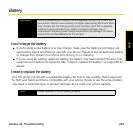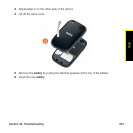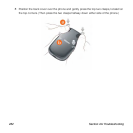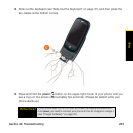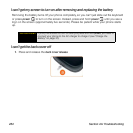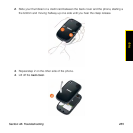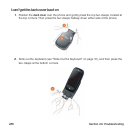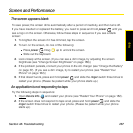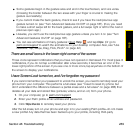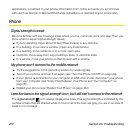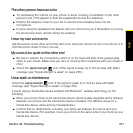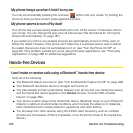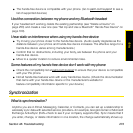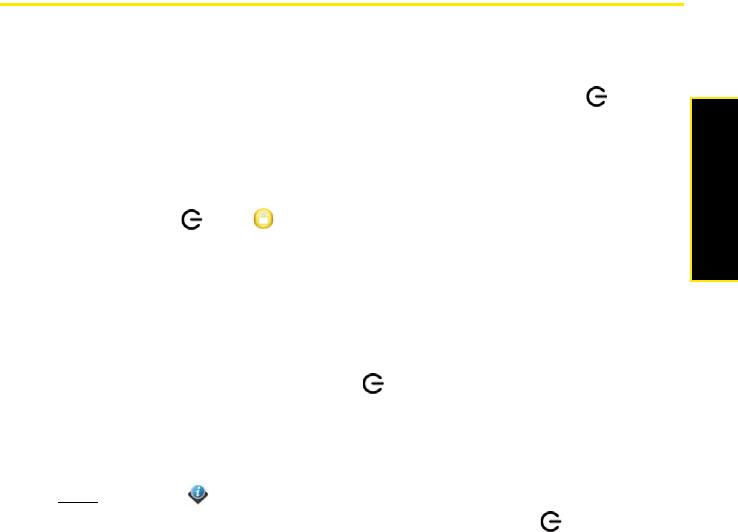
Section 4A: Troubleshooting 267
Help
Screen and Performance
The screen appears blank
To save power, the screen dims automatically after a period of inactivity, and then turns off.
If you have inserted or replaced the battery, you need to press and hold power until you
see a logo on the screen. Otherwise, follow these steps in sequence if you see a blank
screen:
1. To brighten the screen if it has dimmed, tap the screen.
2. To turn on the screen, do one of the following:
Ⅲ Press power . Drag up to unlock the screen.
Ⅲ Slide out the keyboard.
3. Look closely at the screen. (If you can see a dim image, try adjusting the screen
brightness (see “Change Screen Brightness” on page 186).)
4. If the problem persists, connect your phone to the AC charger (see “Charge the Battery”
on page 37). (If you see a dim image, try to restart your phone (see “Restart Your
Phone” on page 182).)
5. If that doesn’t work, press and hold power and slide the ringer switch three times to
restart your phone. (Please be patient while your phone starts up.)
An application is not responding to taps
Try the following steps in sequence:
1. Open
Device Info and restart your phone (see “Restart Your Phone” on page 182).
2. If the screen does not respond to taps at all, press and hold power and slide the
ringer switch three times to restart your phone. (Please be patient while your phone
starts up.)