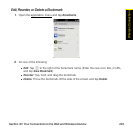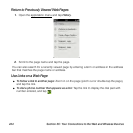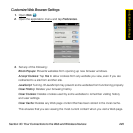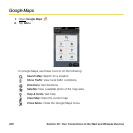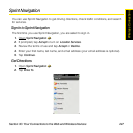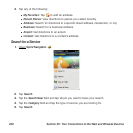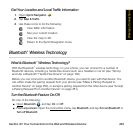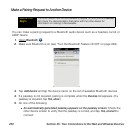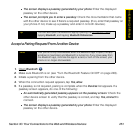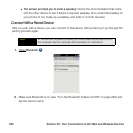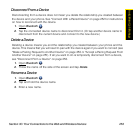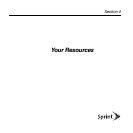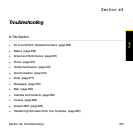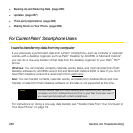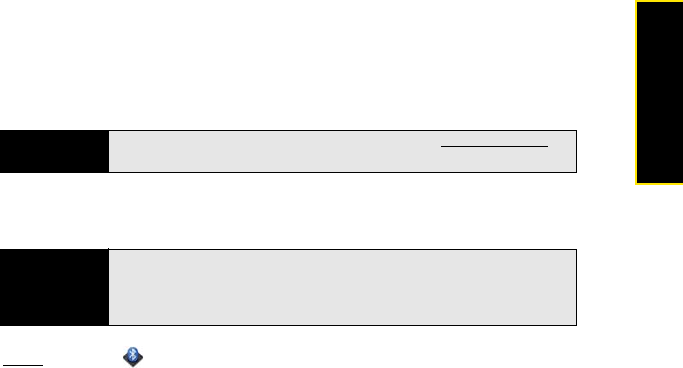
Section 3C: Your Connections to the Web and Wireless Devices 251
Wireless Connections
Ⅲ The screen displays a passkey generated by your phone: Enter the displayed
passkey on the other device.
Ⅲ The screen prompts you to enter a passkey: Check the documentation that came
with the other device to see if there’s a required passkey. (If so, enter that passkey on
your phone. If not, make up a passkey and enter it on both devices.)
Accept a Pairing Request From Another Device
1. Open Bluetooth .
2. Make sure Bluetooth is on (see “Turn the Bluetooth Feature On/Off” on page 249).
3. Initiate a pairing from the other device.
4. When the connection request appears, tap Yes, allow.
5. If a passkey is not required, pairing is complete when the Devices list appears. If a
passkey screen appears, do one of the following:
Ⅲ An automatically generated passkey appears on the passkey screen: Check the
other device screen to verify that the passkey is correct, and tap Yes, connect to
connect.
Ⅲ The screen displays a passkey generated by your phone: Enter the displayed
passkey on the other device.
Tip
You can also open the Bluetooth app by opening the connection menu,
tapping Bluetooth, and tapping Bluetooth Preferences.
Note
Your phone is only discoverable when the Bluetooth app is open, the app
windows is maximized, and Bluetooth is turned on. If you move away from
the Bluetooth app, minimize the app to a card, or turn off the screen, your
phone is no longer discoverable.