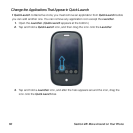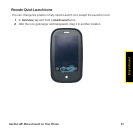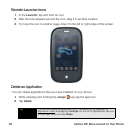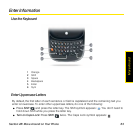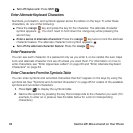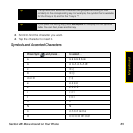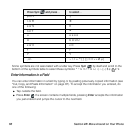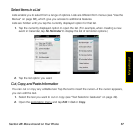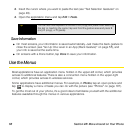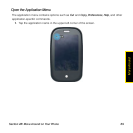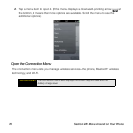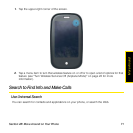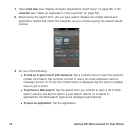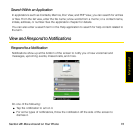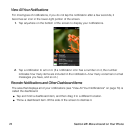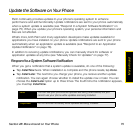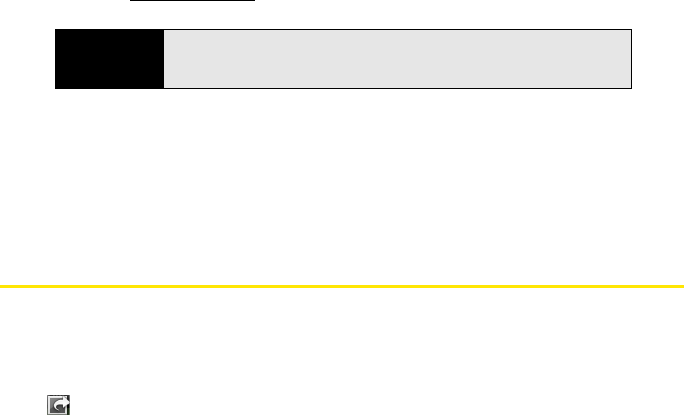
68 Section 2B: Move Around on Your Phone
3. Insert the cursor where you want to paste the text (see “Text Selection Gestures” on
page 49).
4. Open the application menu
and tap Edit > Paste.
Save Information
ⅷ On most screens, your information is saved automatically. Just make the back gesture to
close the screen (see “Go Up One Level in an App (Back Gesture)” on page 55), and
your info is saved at the same time.
ⅷ On screens with a Done button, tap Done to save your information.
Use the Menus
Most applications have an application menu hidden in the upper-left corner, which provides
access to additional features. There is also a connection menu hidden in the upper-right
corner, which provides access to wireless services.
Some applications have additional menus. For example, in Photos, tap an open picture and
tap to display a menu of tasks you can do with the picture (see “Photos” on page 107).
To get the most out of your phone, it’s a good idea to familiarize yourself with the additional
features available through the menus in various applications.
Tip
You can also use keyboard shortcuts to cut, copy, and paste. After selecting
the text or inserting the cursor, tap and hold the gesture area and press X
(cut), C (copy), or V (paste).