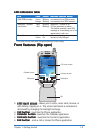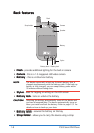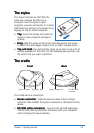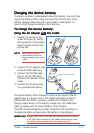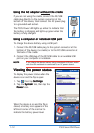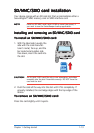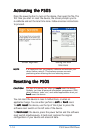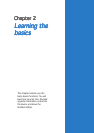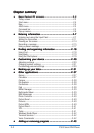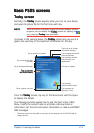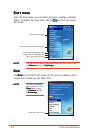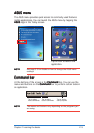1-12
P505 Smart PDA Phone
Viewing the power statusViewing the power status
Viewing the power statusViewing the power status
Viewing the power status
To display the power status when the
device is on and the flip is open:
1. Tap
, then tap
SettingsSettings
SettingsSettings
Settings.
2. Tap the
System System
System System
System tab, then tap the
Power Power
Power Power
Power icon.
When the device is on and the flip is
closed, a battery icon appears in the
leftmost corner of the icon bar to
indicate the battery power level.
Using the AC adapter Using the AC adapter
Using the AC adapter Using the AC adapter
Using the AC adapter
withoutwithout
withoutwithout
without
the cradle the cradle
the cradle the cradle
the cradle
If you are not using the cradle, connect the DC/USB
cable plug directly to the system connector at the
bottom of the device, then connect the AC power plug
to a grounded wall socket.
The P505 Power LED lights up amber to indicate that
the battery is charging and lights up green when the
battery is fully-charged.
Using a computer or notebook USB portUsing a computer or notebook USB port
Using a computer or notebook USB portUsing a computer or notebook USB port
Using a computer or notebook USB port
To charge the device battery using a USB port:
1. Connect the DC/USB cable plug to the system connector at the
bottom of the device (no cradle) or to the DC/USB connector at
the back of the cradle.
2. Connect the USB plug of the DC/USB cable to an available USB
port on your computer or notebook.
NOTENOTE
NOTENOTE
NOTE If you charge the device battery using a notebook USB port, make
sure that the notebook is connected to an AC power source.