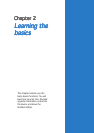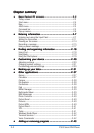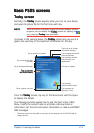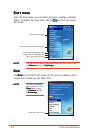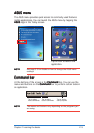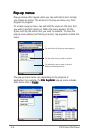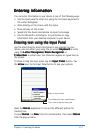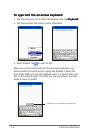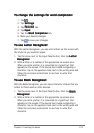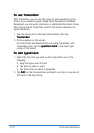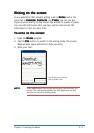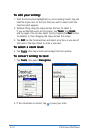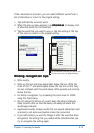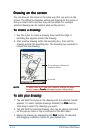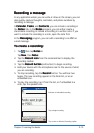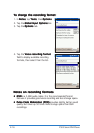Chapter 2: Learning the basics
2-9
To change the settings for word completion:To change the settings for word completion:
To change the settings for word completion:To change the settings for word completion:
To change the settings for word completion:
1. Tap .
2. Tap
SettingsSettings
SettingsSettings
Settings.
3. Tap
Personal Personal
Personal Personal
Personal tab.
4. Tap
InputInput
InputInput
Input.
5. Tap the
Word CompletionWord Completion
Word CompletionWord Completion
Word Completion tab.
6. Make your desired changes.
7. Tap
to save your changes.
To use Letter Recognizer:To use Letter Recognizer:
To use Letter Recognizer:To use Letter Recognizer:
To use Letter Recognizer:
With the Letter Recognizer, you can write letters on the screen with
the stylus as you would on paper.
1. Tap the arrow next to the Input Panel button, then tap
LetterLetter
LetterLetter
Letter
RecognizerRecognizer
RecognizerRecognizer
Recognizer.
2. Write a letter or a number in the appropriate on-screen area.
When you write a letter, it is converted to a typed text that
appears on the screen. If the device has trouble recognizing a
character, tap on the question mark next to the writing area and
follow the on-screen instructions to see how to write that
character.
To use Block Recognizer:To use Block Recognizer:
To use Block Recognizer:To use Block Recognizer:
To use Block Recognizer:
With the Block Recognizer, you can input character strokes that are
similar to those used on other devices.
1. Tap the arrow next to the Input Panel button, then tap
BlockBlock
BlockBlock
Block
RecognizerRecognizer
RecognizerRecognizer
Recognizer.
2. Write a letter or a number in the appropriate on-screen area.
When you write a letter, it is converted to a typed text that
appears on the screen. If the device has trouble recognizing a
character, tap on the question mark next to the writing area and
follow the on-screen instructions to see how to write that
character.