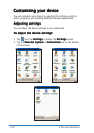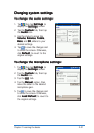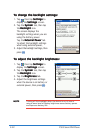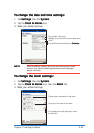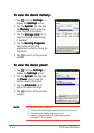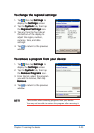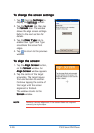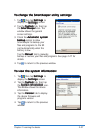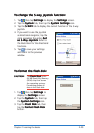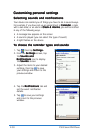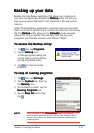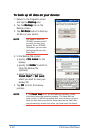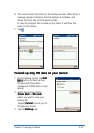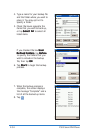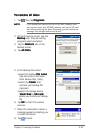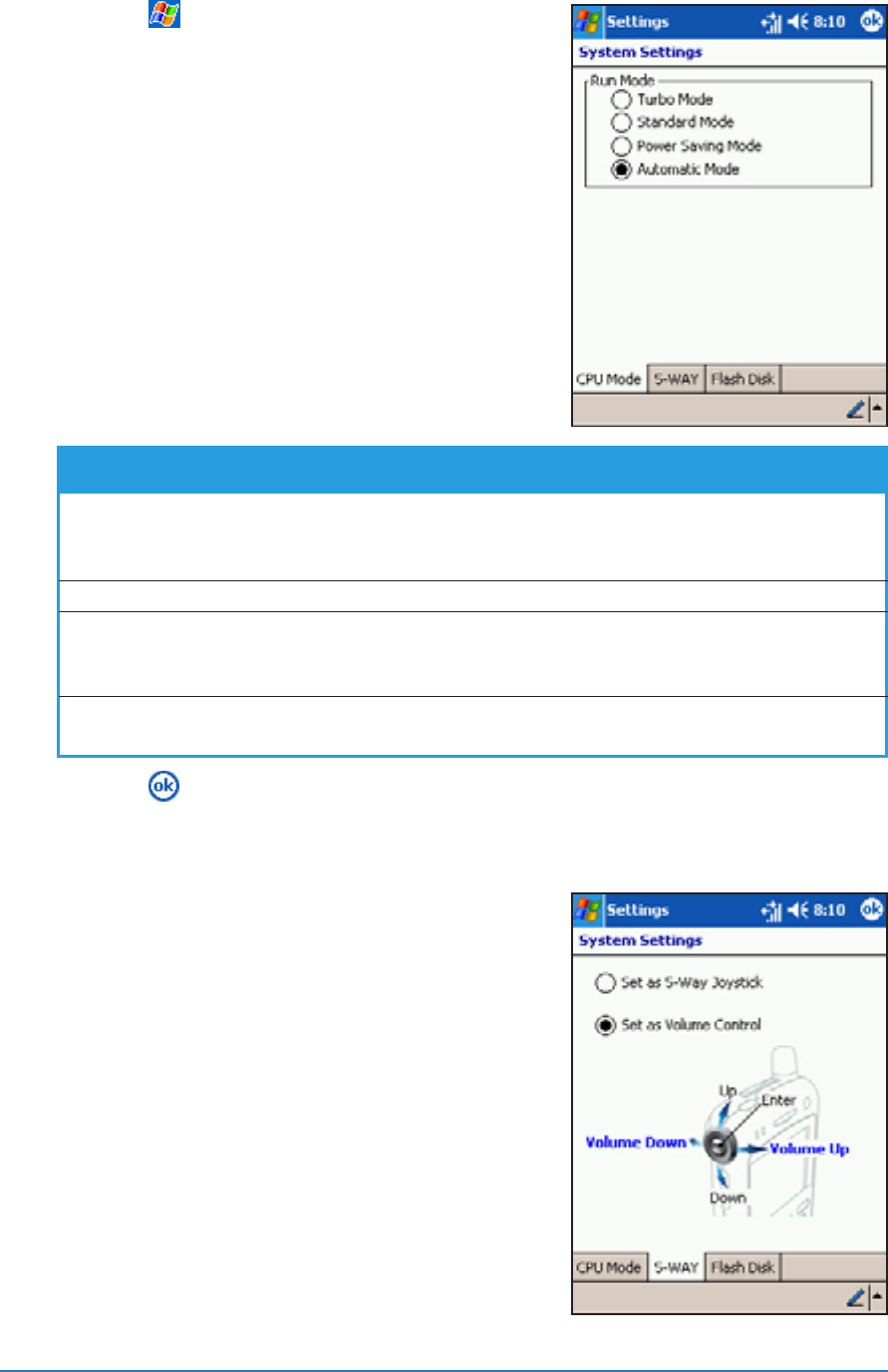
2-28
P505 Smart PDA Phone
To change the device CPU mode:To change the device CPU mode:
To change the device CPU mode:To change the device CPU mode:
To change the device CPU mode:
1. Tap , then tap
Settings Settings
Settings Settings
Settings to
display the
Settings Settings
Settings Settings
Settings screen.
2. Tap the
System System
System System
System tab, then tap
the
System Settings System Settings
System Settings System Settings
System Settings icon.
The window displays the device
CPU Mode CPU Mode
CPU Mode CPU Mode
CPU Mode information.
3. Select the Run Mode you want
the processor to run by tapping
the circle preceding the option.
See table below.
4. Tap to return to the previous window.
By default, the 5-way joystick
allows you to control the device
volume settings by pressing it
backward or forward. See page
5-19 for details.
You can also change the 5-way
joystick function to directional
navigator using the following
instructions.
5-way joystick functions5-way joystick functions
5-way joystick functions5-way joystick functions
5-way joystick functions
ModeMode
ModeMode
Mode
Description Description
Description Description
Description
Turbo ModeTurbo Mode
Turbo ModeTurbo Mode
Turbo Mode Select this mode when playing videos or games on
your device. This mode increases the processor speed
to 400 MHz, thus reducing battery life.
Standard ModeStandard Mode
Standard ModeStandard Mode
Standard Mode Use this mode when listening to MP3 audio files.
Power Saving ModePower Saving Mode
Power Saving ModePower Saving Mode
Power Saving Mode Use this mode when using text-based applications. This
mode uses a lower processing speed, thus extending
battery life.
Automatic ModeAutomatic Mode
Automatic ModeAutomatic Mode
Automatic Mode Sets the processing speed according to the application
you are running. This is the default mode.