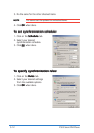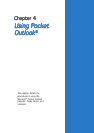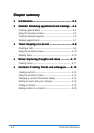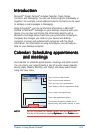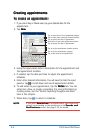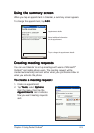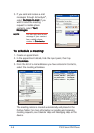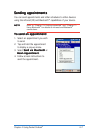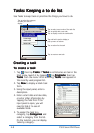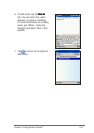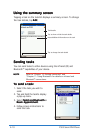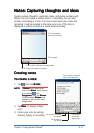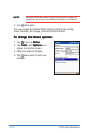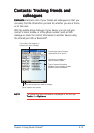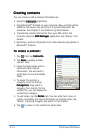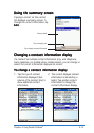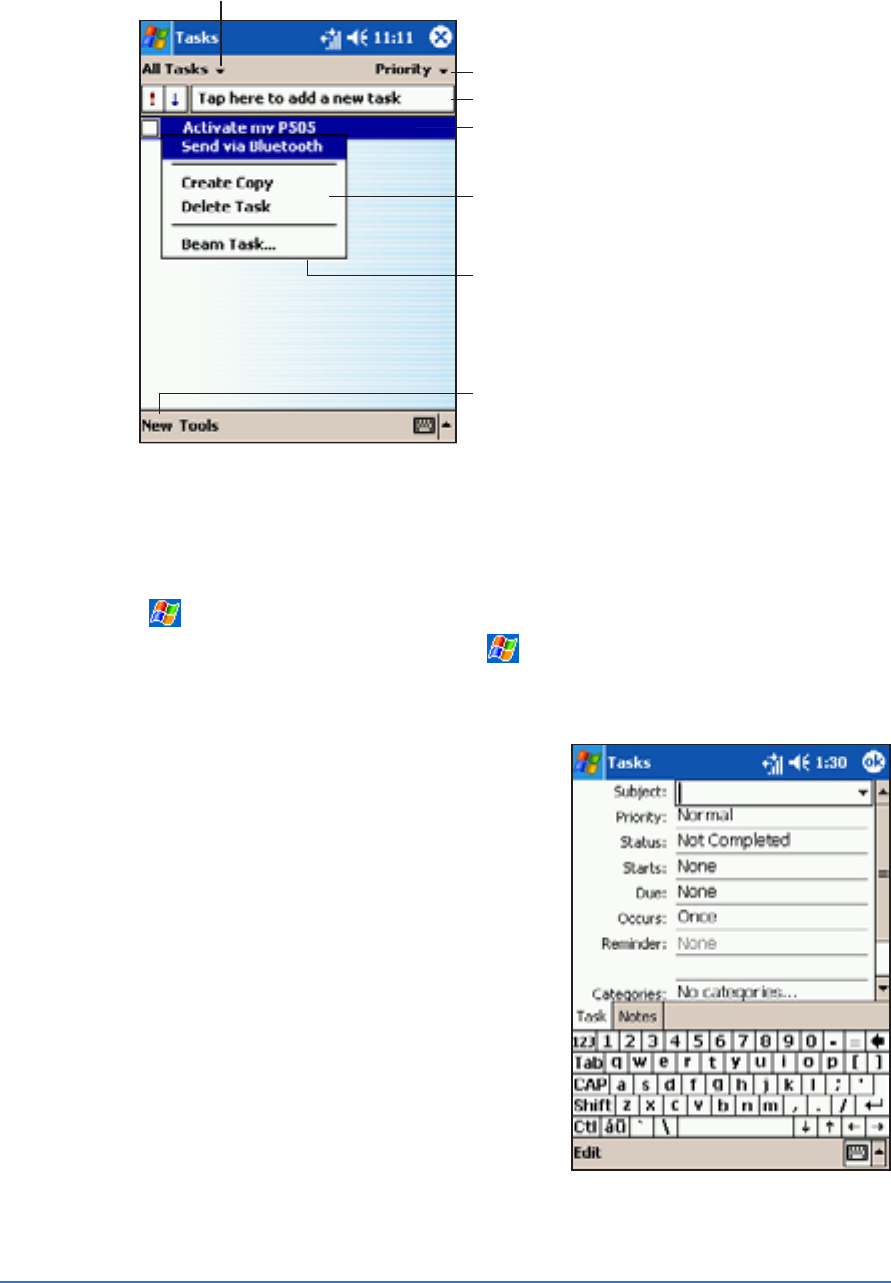
4-8
P505 Smart PDA Phone
Tasks: Keeping a to do listTasks: Keeping a to do list
Tasks: Keeping a to do listTasks: Keeping a to do list
Tasks: Keeping a to do list
Use Tasks to keep track or prioritize the things you have to do.
Creating a taskCreating a task
Creating a taskCreating a task
Creating a task
To create a task:To create a task:
To create a task:To create a task:
To create a task:
1. Tap , then tap
TasksTasks
TasksTasks
Tasks. If
TasksTasks
TasksTasks
Tasks is not listed as an item in the
Start menu, launch it by tapping
, tap
ProgramsPrograms
ProgramsPrograms
Programs, then tap
Tasks Tasks
Tasks Tasks
Tasks from the menu. After launching,
Tasks Tasks
Tasks Tasks
Tasks now appears in
the recently used program list.
2. Tap
New New
New New
New to display a blank task
form.
3. Using the input panel, enter a
description.
4. Enter a start date and due date,
or enter other information by
tapping the field first. If the
input panel is open, you will
need to hide it to see all
available fields.
5. To assign the task to a
category, tap
Categories Categories
Categories Categories
Categories and
select a category from the list.
On the task list, you can display
tasks by category.
Tap to select a sort order of the task list
Tap to select the category
of tasks you want to
display
Tap to display or edit the task details
Tap and hold a task to display a
pop-up menu of actions
Tap an action for the task
Tap to create a new task
Tap to quickly add a new task