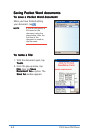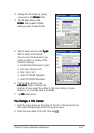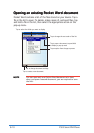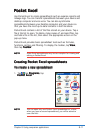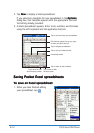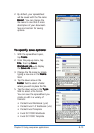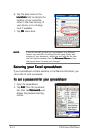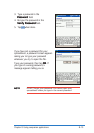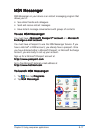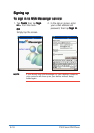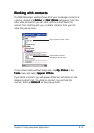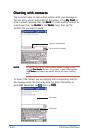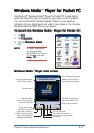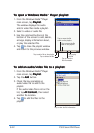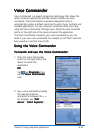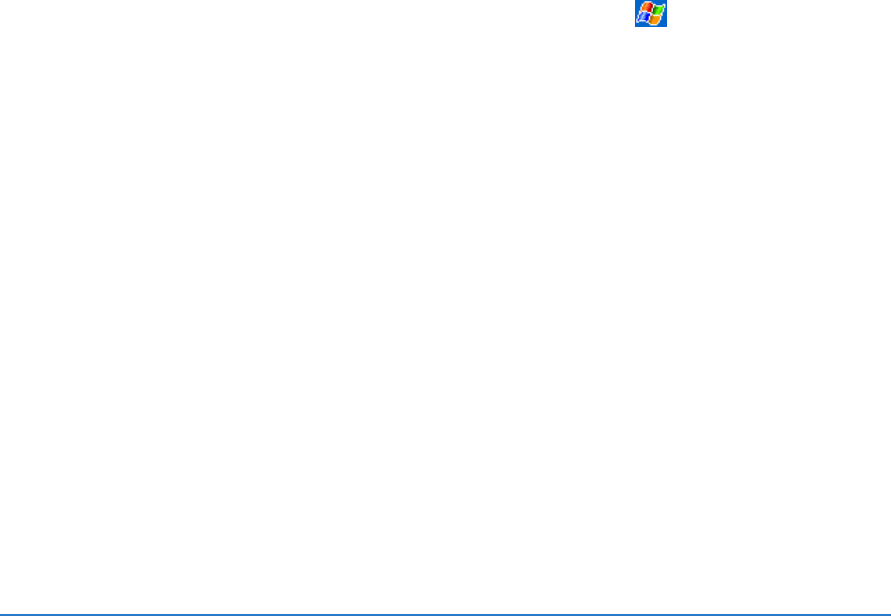
8-16
P505 Smart PDA Phone
Tips for working in Pocket ExcelTips for working in Pocket Excel
Tips for working in Pocket ExcelTips for working in Pocket Excel
Tips for working in Pocket Excel
Take note of the following when working in large spreadsheets in
Pocket Excel:
•
View in full-screen modeView in full-screen mode
View in full-screen modeView in full-screen mode
View in full-screen mode to see as much of your spreadsheet
as possible. Tap
ViewView
ViewView
View, then tap
Full ScreenFull Screen
Full ScreenFull Screen
Full Screen. To exit full-screen
mode, tap
RestoreRestore
RestoreRestore
Restore.
•
Show and hide window elements.Show and hide window elements.
Show and hide window elements.Show and hide window elements.
Show and hide window elements. Tap
ViewView
ViewView
View, then tap the
elements to show or hide.
•
Freeze panes on a spreadsheet.Freeze panes on a spreadsheet.
Freeze panes on a spreadsheet.Freeze panes on a spreadsheet.
Freeze panes on a spreadsheet. First select the cell where
you want to freeze panes. Tap
ViewView
ViewView
View, then tap
Freeze PanesFreeze Panes
Freeze PanesFreeze Panes
Freeze Panes.
You might want to freeze the top and leftmost panes in a
spreadsheet to keep row and column labels visible as you scroll
through a sheet.
•
Split panes Split panes
Split panes Split panes
Split panes to view different areas of a large spreadsheet. Tap
ViewView
ViewView
View, then tap
SplitSplit
SplitSplit
Split. Drag the split bar to where you want it. To
remove the split, tap
ViewView
ViewView
View, then tap
Remove SplitRemove Split
Remove SplitRemove Split
Remove Split.
•
Show and hide rows and columns.Show and hide rows and columns.
Show and hide rows and columns.Show and hide rows and columns.
Show and hide rows and columns. To hide a row or column,
select a cell in the row or column that you want to hide. Tap
FormatFormat
FormatFormat
Format, then tap
Row Row
Row Row
Row or
ColumnColumn
ColumnColumn
Column, and tap
HideHide
HideHide
Hide. To show a
hidden row or column, tap
ToolsTools
ToolsTools
Tools, then tap
Go ToGo To
Go ToGo To
Go To, and type a
reference that is in the hidden row or column. Tap
FormatFormat
FormatFormat
Format, then
tap
Row Row
Row Row
Row or
ColumnColumn
ColumnColumn
Column, and tap
UnhideUnhide
UnhideUnhide
Unhide.
For more information on using Pocket Excel, tap
, then tap
HelpHelp
HelpHelp
Help.