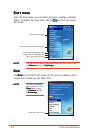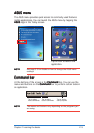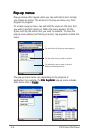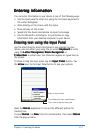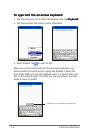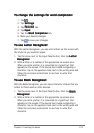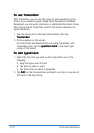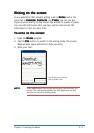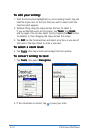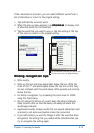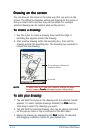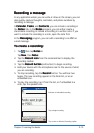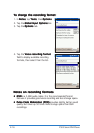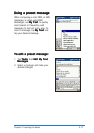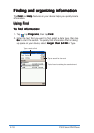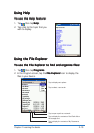2-12
P505 Smart PDA Phone
The writing is turned into text
To edit your writing:To edit your writing:
To edit your writing:To edit your writing:
To edit your writing:
1. With the Pen button highlighted (i.e. not in writing mode), tap and
hold the stylus next to the text that you wish to select until the
insertion point appears.
2. Without lifting, drag the stylus across the text to select it.
If you accidentally write on the screen, tap
ToolsTools
ToolsTools
Tools, then
UndoUndo
UndoUndo
Undo
and try again. You can also select text by tapping the
Pen Pen
Pen Pen
Pen button
to deselect it, then dragging the stylus across the screen.
3. Tap
Edit Edit
Edit Edit
Edit on the Command bar and select an action, or use one of
the tools in the Input Panel to enter a new text.
To select a zoom level:To select a zoom level:
To select a zoom level:To select a zoom level:
To select a zoom level:
• Tap
ToolsTools
ToolsTools
Tools, then tap a zoom percentage from the options.
To convert writing to text:To convert writing to text:
To convert writing to text:To convert writing to text:
To convert writing to text:
1. Tap
ToolsTools
ToolsTools
Tools, then select
RecognizeRecognize
RecognizeRecognize
Recognize.
2. If the conversion is correct, tap
to save your note.