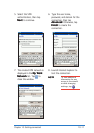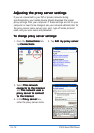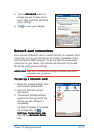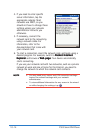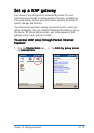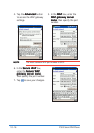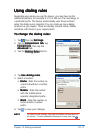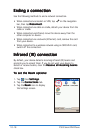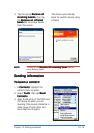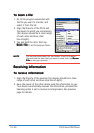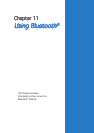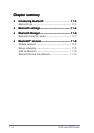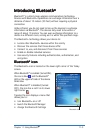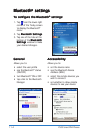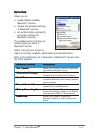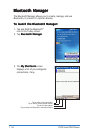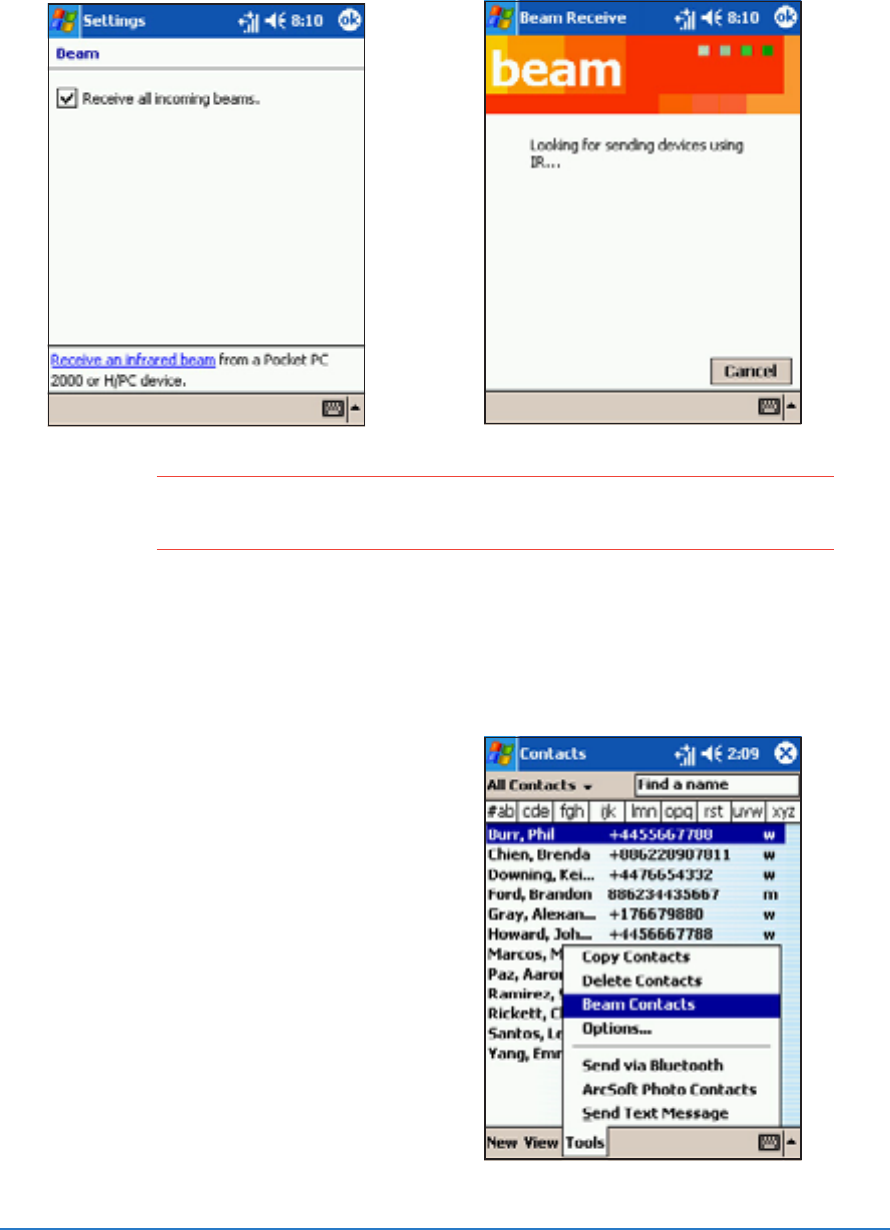
Chapter 10: Getting connected
10-19
4. Tap the option
Receive allReceive all
Receive allReceive all
Receive all
incoming beamsincoming beams
incoming beamsincoming beams
incoming beams, then tap
the
Receive an infraredReceive an infrared
Receive an infraredReceive an infrared
Receive an infrared
beam beam
beam beam
beam link to receive beams
from this screen.
The device automatically
looks for another device using
infrared.
NOTENOTE
NOTENOTE
N O T E Turning off the
Receive all incoming beam Receive all incoming beam
Receive all incoming beam Receive all incoming beam
Receive all incoming beam options
saves battery power.
Sending informationSending information
Sending informationSending information
Sending information
To beam a contact:To beam a contact:
To beam a contact:To beam a contact:
To beam a contact:
1. In
ContactsContacts
ContactsContacts
Contacts, highlight the
contact name to beam.
2. Select
ToolsTools
ToolsTools
Tools, then tap
BeamBeam
BeamBeam
Beam
ContactsContacts
ContactsContacts
Contacts.
3. Align the IR ports of the P505 and
the device to which you are
beaming (the devices should be in
close range of each other and
have clear line-of-sight).