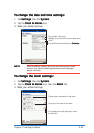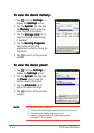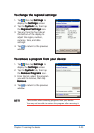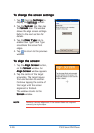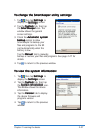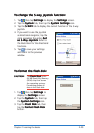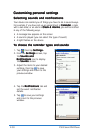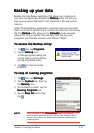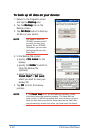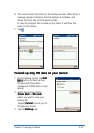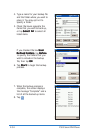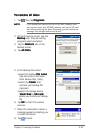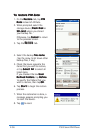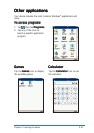Chapter 2: Learning the basics
2-31
NOTENOTE
NOTENOTE
NOTE Read the notes in the
Information Information
Information Information
Information tab of the backup
screen before you backup your data or PIM. See the online
help on your device for online instructions on backing up or
restoring data.
Backing up your dataBacking up your data
Backing up your dataBacking up your data
Backing up your data
Besides the SmartKeeper application that allows you to back up all
your data, the device also includes the
Backup Backup
Backup Backup
Backup utility that lets you
back up your system files and/or data contained in the main system
memory.
Unlike the SmartKeeper application’s automatic backup feature that
backs up the entire system status (system and data) into one backup
file, The
BackupBackup
BackupBackup
Backup utility allows you to
manually manually
manually manually
manually create separate
backup files for your system files and data files. You may even
categorize the data files and place into different folders.
To access the Backup utility:To access the Backup utility:
To access the Backup utility:To access the Backup utility:
To access the Backup utility:
1. Tap , then tap
ProgramsPrograms
ProgramsPrograms
Programs.
2. Tap the
Backup Backup
Backup Backup
Backup icon.
A message appears asking you
to stop other programs before
running the backup utility.
3. Tap
and stop all running
programs.
To stop all running programs:To stop all running programs:
To stop all running programs:To stop all running programs:
To stop all running programs:
1. Tap , then tap
SettingsSettings
SettingsSettings
Settings.
2. Tap the
System System
System System
System tab, then tap
the
Memory Memory
Memory Memory
Memory icon.
3. On the Memory screen, tap the
Running ProgramsRunning Programs
Running ProgramsRunning Programs
Running Programs tab.
4. Tap the
Stop AllStop All
Stop AllStop All
Stop All button, then
tap
.