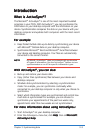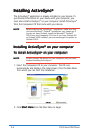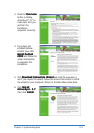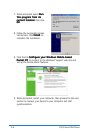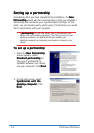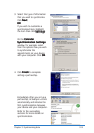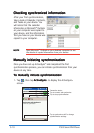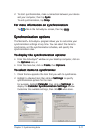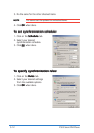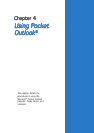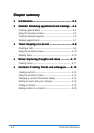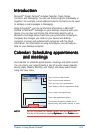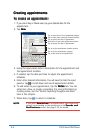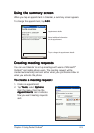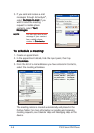Chapter 3: Synchronizing data
3-11
2. To start synchronization, make a connection between your device
and your computer, then tap
SyncSync
SyncSync
Sync.
To end synchronization, tap
StopStop
StopStop
Stop.
For more information on synchronization:For more information on synchronization:
For more information on synchronization:For more information on synchronization:
For more information on synchronization:
Tap while in the ActiveSync
®
screen, then tap
HelpHelp
HelpHelp
Help.
Synchronization optionsSynchronization options
Synchronization optionsSynchronization options
Synchronization options
The Microsoft
®
ActiveSync
®
program allows you to customize your
synchronization settings at any time. You can select the items to
synchronize, set the synchronization schedule, and specify the
synchronization rules.
To display the synchronization options:To display the synchronization options:
To display the synchronization options:To display the synchronization options:
To display the synchronization options:
• From the ActiveSync
®
window on your desktop computer, click on
the
Options Options
Options Options
Options icon, or
• From the menu bar, click on
ToolsTools
ToolsTools
Tools, then
OptionsOptions
OptionsOptions
Options.
To select items to synchronize:To select items to synchronize:
To select items to synchronize:To select items to synchronize:
To select items to synchronize:
1. Check the box opposite the item that you wish to synchronize.
2. Highlight a checked item then click on
Settings Settings
Settings Settings
Settings to specify
synchronization options for the item.
For example, highlight
Calendar Calendar
Calendar Calendar
Calendar then click on
Settings Settings
Settings Settings
Settings to
display the
Calendar Synchronization SettingsCalendar Synchronization Settings
Calendar Synchronization SettingsCalendar Synchronization Settings
Calendar Synchronization Settings window.
Customize the available settings, then click
OK OK
OK OK
O K when done.