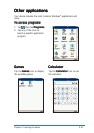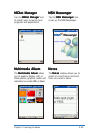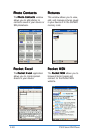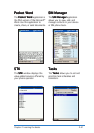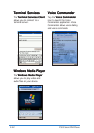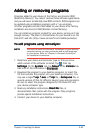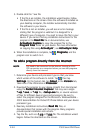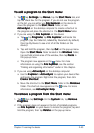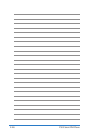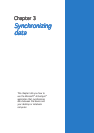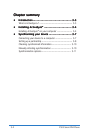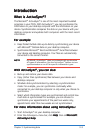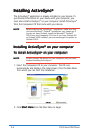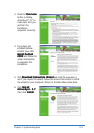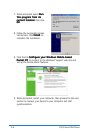Chapter 2: Learning the basics
2-45
To add a program to the Start menu:To add a program to the Start menu:
To add a program to the Start menu:To add a program to the Start menu:
To add a program to the Start menu:
1. Tap , tap
SettingsSettings
SettingsSettings
Settings, tap
MenusMenus
MenusMenus
Menus, tap the
Start MenuStart Menu
Start MenuStart Menu
Start Menu tab, and
tap the check box for the program. If you do not see the program
on the list, you can either use
File Explorer File Explorer
File Explorer File Explorer
File Explorer on the device to
move the program to the
Start Menu Start Menu
Start Menu Start Menu
Start Menu folder, or use
ActiveSync ActiveSync
ActiveSync ActiveSync
ActiveSync on the desktop computer to create a shortcut to
the program and place the shortcut in the
Start Menu Start Menu
Start Menu Start Menu
Start Menu folder.
2. If you are using the
File Explorer File Explorer
File Explorer File Explorer
File Explorer on the device:
a. Tap
, tap
ProgramsPrograms
ProgramsPrograms
Programs, tap
File ExplorerFile Explorer
File ExplorerFile Explorer
File Explorer, and locate the
program (tap the folder list, labeled My Documents by default,
then tap My Device to see a list of all the folders on the
device).
b. Tap and hold the program, then tap
Cut Cut
Cut Cut
Cut on the pop-up menu.
Open the
Start Menu Start Menu
Start Menu Start Menu
Start Menu folder located in the
Windows Windows
Windows Windows
Windows folder,
tap and hold a blank area of the window, then tap
Paste Paste
Paste Paste
Paste in
the pop-up menu.
c. The program now appears on the
menu. For more
information on using the
File ExplorerFile Explorer
File ExplorerFile Explorer
File Explorer, see the section
“Finding and organizing information” earlier in this chapter.
3. If you are using
ActiveSync ActiveSync
ActiveSync ActiveSync
ActiveSync on the desktop computer:
a. Use the
Explorer Explorer
Explorer Explorer
Explorer in
ActiveSync ActiveSync
ActiveSync ActiveSync
ActiveSync to explore your device files
and locate the program. Right-click the program, then click
Create ShortcutCreate Shortcut
Create ShortcutCreate Shortcut
Create Shortcut.
b. Move the shortcut to the
Start Menu Start Menu
Start Menu Start Menu
Start Menu folder in the
WindowsWindows
WindowsWindows
Windows
folder. The shortcut now appears on the
menu. For more
information, see
ActiveSync HelpActiveSync Help
ActiveSync HelpActiveSync Help
ActiveSync Help.
To remove a program from the Start menu:To remove a program from the Start menu:
To remove a program from the Start menu:To remove a program from the Start menu:
To remove a program from the Start menu:
1. Tap , then tap
SettingsSettings
SettingsSettings
Settings. On the
System System
System System
System tab, tap
RemoveRemove
RemoveRemove
Remove
ProgramsPrograms
ProgramsPrograms
Programs.
2. If the program does not appear in the list of installed programs,
use
File Explorer File Explorer
File Explorer File Explorer
File Explorer on your device to locate the program, tap and
hold the program, then tap
Delete Delete
Delete Delete
Delete on the pop-up menu.