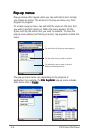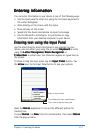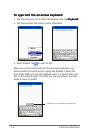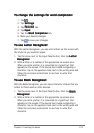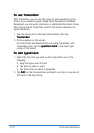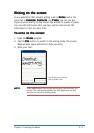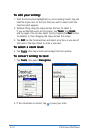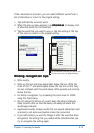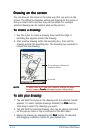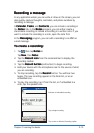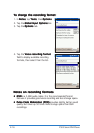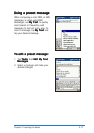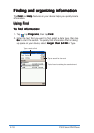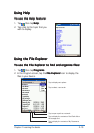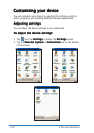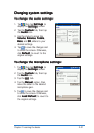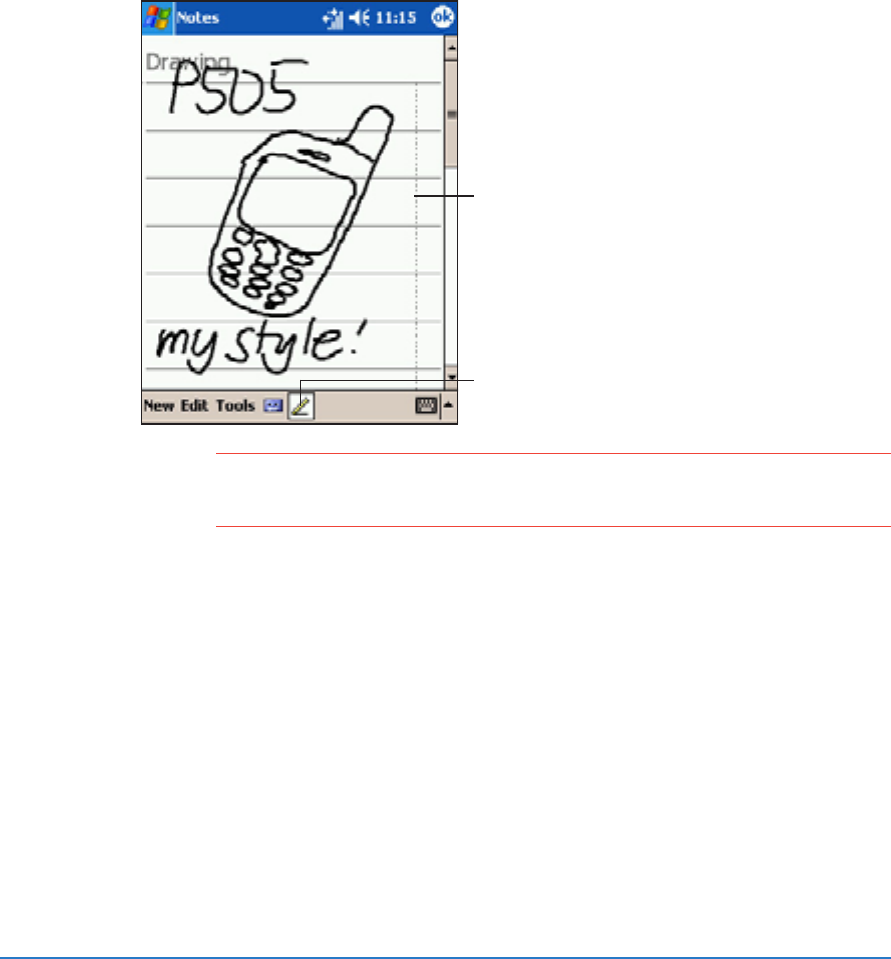
2-14
P505 Smart PDA Phone
Drawing on the screenDrawing on the screen
Drawing on the screenDrawing on the screen
Drawing on the screen
You can draw on the screen in the same way that you write on the
screen. The difference between writing and drawing on the screen is
how you select items and how they can be edited. For example,
selected drawings can be resized, while writing cannot.
To create a drawing:To create a drawing:
To create a drawing:To create a drawing:
To create a drawing:
1. Use the stylus to create a drawing three ruled lines high. A
bounding box appears around the drawing.
2. Start another drawing within the bounding box, then end the
drawing outside the bounding box. The bounding box expands to
include the new drawing.
NOTENOTE
NOTENOTE
NOTE To easily work on or view your drawing, change the zoom
level by tapping
Tools Tools
Tools Tools
T o o l s and selecting your desired level.
To edit your drawing:To edit your drawing:
To edit your drawing:To edit your drawing:
To edit your drawing:
1. Tap and hold the stylus on the drawing until the selection handle
appears. To select multiple drawings, deselect the
Pen Pen
Pen Pen
Pen button,
then drag to select the drawings you want.
2. Tap and hold the selected drawing, then tap an editing command
on the pop-up menu or tap a command on the Edit menu.
3. Resize the drawing by deselecting the
Pen Pen
Pen Pen
Pen button (if selected)
and dragging a selection handle to your desired size.
The bounding box indicates the
drawing boundaries
Pen button