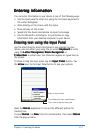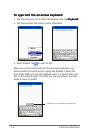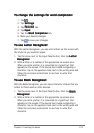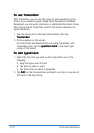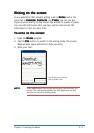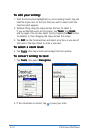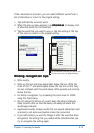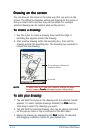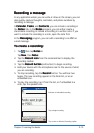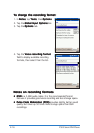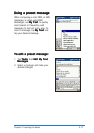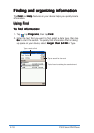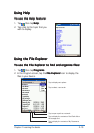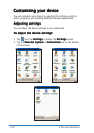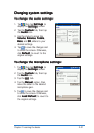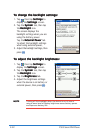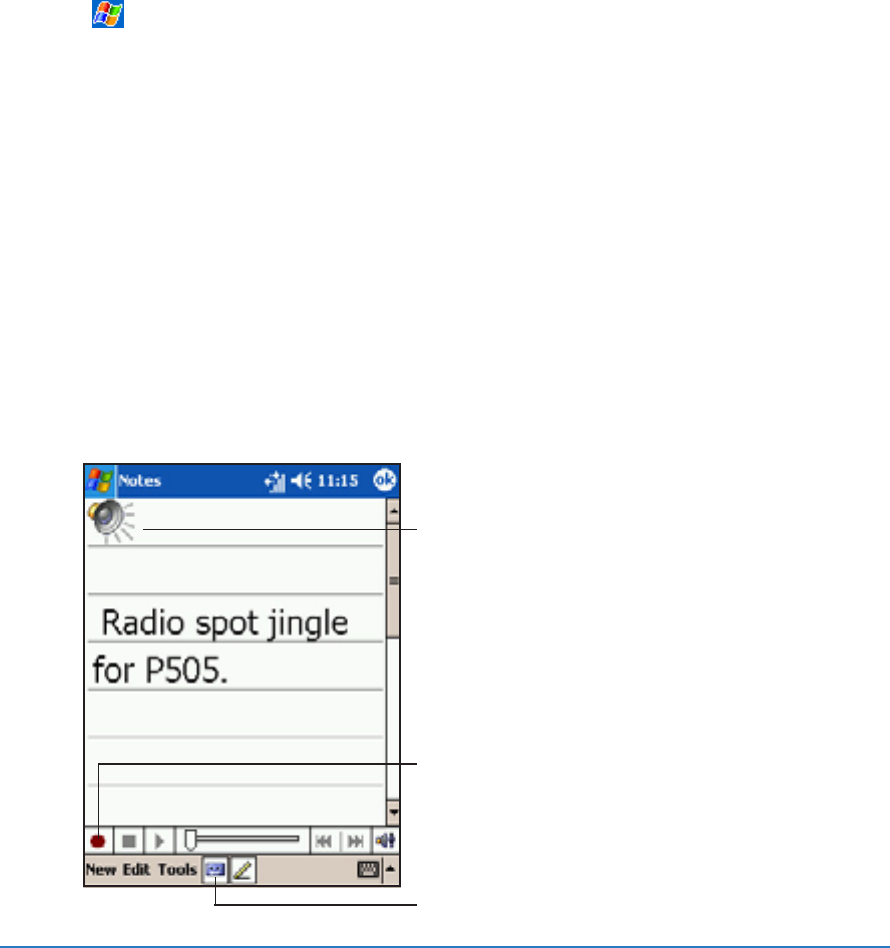
Chapter 2: Learning the basics
2-15
Recording a messageRecording a message
Recording a messageRecording a message
Recording a message
In any application where you can write or draw on the screen, you can
also quickly capture thoughts, reminders, and phone numbers by
recording a message.
In
CalendarCalendar
CalendarCalendar
Calendar,
TasksTasks
TasksTasks
Tasks, and
ContactsContacts
ContactsContacts
Contacts, you can include a recording in
the
Notes Notes
Notes Notes
Notes tab. In the
Notes Notes
Notes Notes
Notes program, you can either create a
stand-alone recording or include a recording in a written note. If you
want to include the recording in a note, open the note first.
In the
MessagingMessaging
MessagingMessaging
Messaging program, you can add a recording to an MMS or
e-mail message.
To create a recording:To create a recording:
To create a recording:To create a recording:
To create a recording:
1. Tap , then tap
NotesNotes
NotesNotes
Notes or
Tap
NewNew
NewNew
N e w, then
NoteNote
NoteNote
Notes
2. Tap the
Record icon Record icon
Record icon Record icon
Record icon from the command bar to display the
recording toolbar.
3. Tap the
Record buttonRecord button
Record buttonRecord button
Record button (red button) to begin recording.
4. Hold your device with the microphone near to the source of what
you are recording.
5. To stop recording, tap the
Record Record
Record Record
Record button. You will hear two
beeps. The new recording appears in the Note list, or as an
embedded icon.
6. To play the recording, tap it from the list, or if embedded in a
note, tap the speaker icon.
Indicates an embedded recording
Tap to show or hide the Recording toolbar
Tap to begin recording