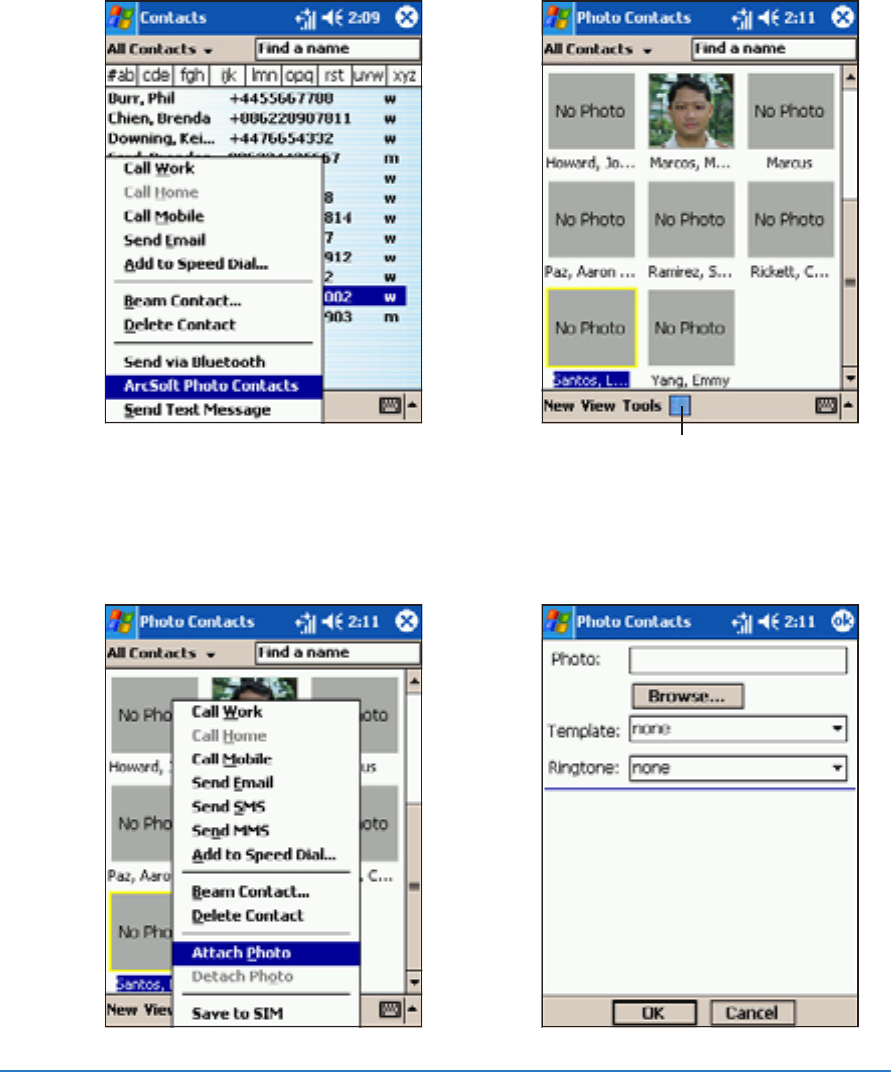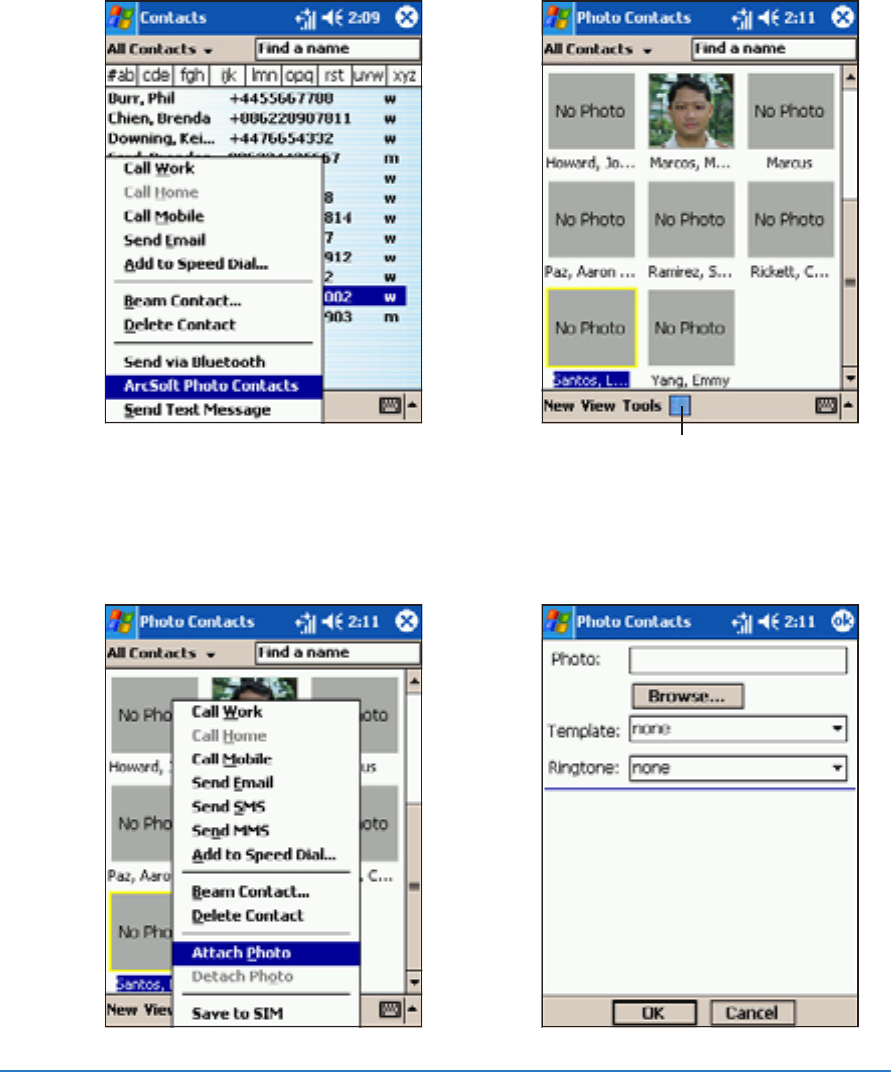
4-20
P505 Smart PDA Phone
1. Tap and hold a contact, then tap
Arcsoft Photo ContactsArcsoft Photo Contacts
Arcsoft Photo ContactsArcsoft Photo Contacts
Arcsoft Photo Contacts
from the pop-up menu.
2. Tap the
Thumbnail ViewThumbnail View
Thumbnail ViewThumbnail View
Thumbnail View
button to display a thumbnail
of each contact.
Adding a photo to a contactAdding a photo to a contact
Adding a photo to a contactAdding a photo to a contact
Adding a photo to a contact
The
Photo Contacts Photo Contacts
Photo Contacts Photo Contacts
Photo Contacts application allows you to attach photos to
your contacts. The photo is displayed on screen when the contact
calls you.
To add a photo to a contact:To add a photo to a contact:
To add a photo to a contact:To add a photo to a contact:
To add a photo to a contact:
3. Tap and hold a contact, then
tap
Attach Photo Attach Photo
Attach Photo Attach Photo
Attach Photo from the
pop-up menu.
4. Tap
Browse... Browse...
Browse... Browse...
Browse... to locate the
photo you want to attach.
Tap to view the contact thumbnail