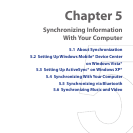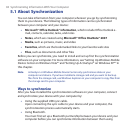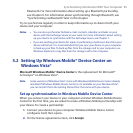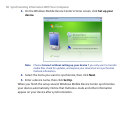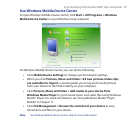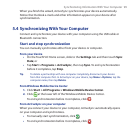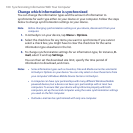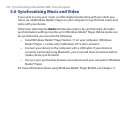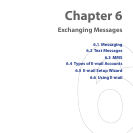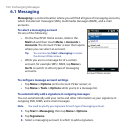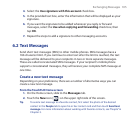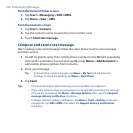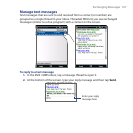100 Synchronizing Information With Your Computer
Change which information is synchronized
You can change the information types and the amount of information to
synchronize for each type either on your device or your computer. Follow the steps
below to change synchronization settings on your device.
Note Before changing synchronization settings on your device, disconnect it from your
computer.
1. In ActiveSync on your device, tap Menu > Options.
2. Select the check box for any items you want to synchronize. If you cannot
select a check box, you might have to clear the check box for the same
information type elsewhere in the list.
3. To change synchronization settings for an information type, for instance, E-
mail, select it and tap Settings.
You can then set the download size limit, specify the time period of
information to download, and more.
Notes • Some information types such as Favorites, Files and Media cannot be selected in
ActiveSync Options on your device. You can only select or clear these items from
your computer’s Windows Mobile Device Center or ActiveSync.
• A computer can have sync partnerships with many different Windows Mobile
powered devices, but a device can have sync partnerships with at most two
computers. To ensure that your device will synchronize properly with both
computers, set up the second computer using the same synchronization settings
you used on the first computer.
• Outlook e-mail can be synchronized with only one computer.