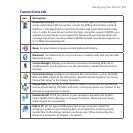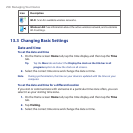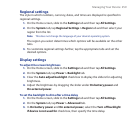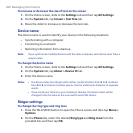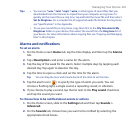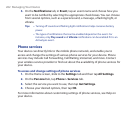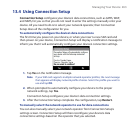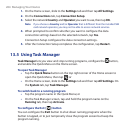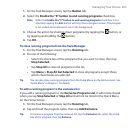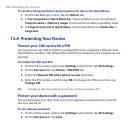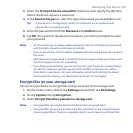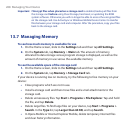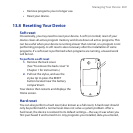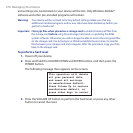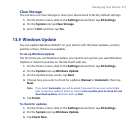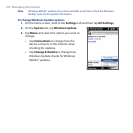Managing Your Device 265
1. On the Task Manager screen, tap the Button tab.
2. Select the Enable the “X” button to end running programs check box.
Note When the Enable the “X” button to end running programs check box is not
selected, tapping the Exit button will only close a program screen. The program
is not ended and continues to run in the background.
3. Choose the action for shutting down programs (by tapping the button, or
by tapping and holding the button).
4. Tap OK.
To close running programs from the Task Manager
1. On the Task Manager screen, tap the Running tab.
2. Do one of the following:
• Select the check box of the programs that you want to close, then tap
Stop Selected.
• Tap Stop All to close all programs in the list.
• Tap Menu > Stop All but Selected to close all programs except those
which check boxes are selected.
Tip You can also close running programs from the Quick Menu on the Home screen. See
“Quick Menu” in Chapter 1 for details.
To add a running program to the exclusive list
If you add a running program to the Exclusive Programs List, it will not be closed
when you tap Stop Selected or Stop All and will not be listed in the Quick Menu
on the Home Screen.
1. On the Task Manager screen, tap the Running tab.
2. Tap and hold the program name, then tap Add Exclusive.
Tip To remove a program from the exclusive list, tap the Exclusive tab, select the check
box of the program, then tap Remove.