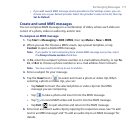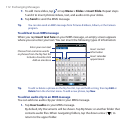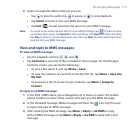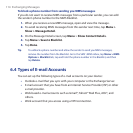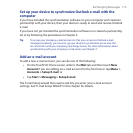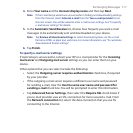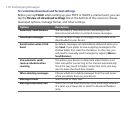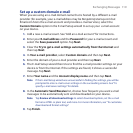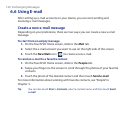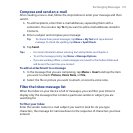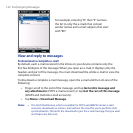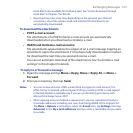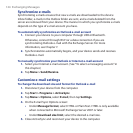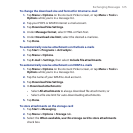Exchanging Messages 119
Set up a custom domain e-mail
When you are using an e-mail domain name that is hosted by a different e-mail
provider (for example, your e-mail address may be Benjamin@startup.com but
Email.com hosts the e-mail account and provides e-mail services), select the
Custom Domain option in the E-mail Setup wizard to set up your e-mail account
on your device.
1. Add a new e-mail account. See “Add an e-mail account” for instructions.
2. Enter your E-mail address and the Password for your e-mail account and
select the Save password option. Tap Next.
3. Clear the Try to get e-mail settings automatically from the Internet and
then tap Next.
4. In Your e-mail provider, select Custom domain and then tap Next.
5. Enter the domain of your e-mail provider and then tap Next.
6. The E-mail Setup wizard then tries to find the e-mail provider settings on your
device or from the Internet. If the settings are found, it shows a successful
message. Tap Next.
7. Enter Your name and the Account display name and then tap Next.
Note If the E-mail Setup wizard was unsuccessful in finding the settings, you will be
prompted to enter e-mail server settings on the succeeding screens. See “To
specify e-mail server settings” for details.
8. In the Automatic Send/Receive list, choose how frequent you want e-mail
messages to be automatically sent and downloaded on your device.
Note Tap Review all download settings to select download options, set the e-mail
format as HTML or plain text, and more. For more information, see “To customize
download and format settings."
9. Tap Finish.