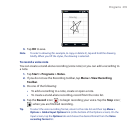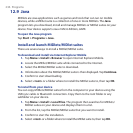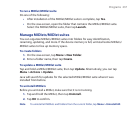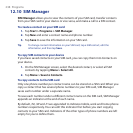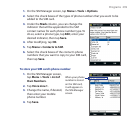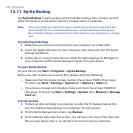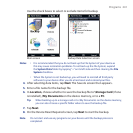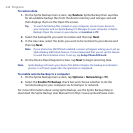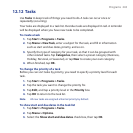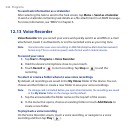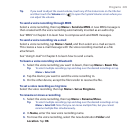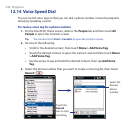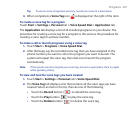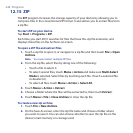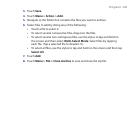Programs 243
12.12 Tasks
Use Tasks to keep track of things you need to do. A task can occur once or
repeatedly (recurring).
Your tasks are displayed in a task list. Overdue tasks are displayed in red. A reminder
will be displayed when you have new tasks to be completed.
To create a task
1. Tap Start > Programs > Tasks.
2. Tap Menu > New Task, enter a subject for the task, and fill in information
such as start and due dates, priority, and so on.
3. Specify the type of category for your task, so that it can be grouped with
other related tasks. Tap Categories, then select a preset category (Business,
Holiday, Personal, or Seasonal), or tap New to create your own category.
4. When finished, tap OK.
To change the priority of a task
Before you can sort tasks by priority, you need to specify a priority level for each
task.
1. Tap Start > Programs > Tasks.
2. Tap the task you want to change the priority for.
3. Tap Edit, and tap a priority level in the Priority box.
4. Tap OK to return to the task list.
Note All new tasks are assigned a Normal priority by default.
To show start and due dates in the task list
1. Tap Start > Programs > Tasks.
2. Tap Menu > Options.
3. Select the Show start and due dates check box, then tap OK.