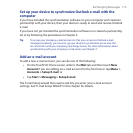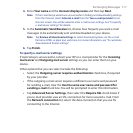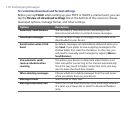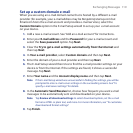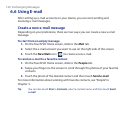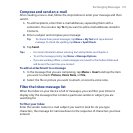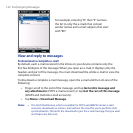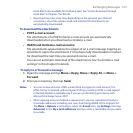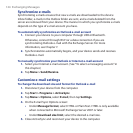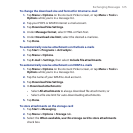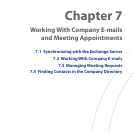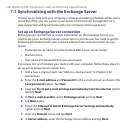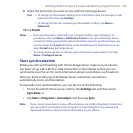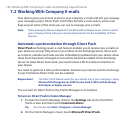Exchanging Messages 123
Fetch Mail is also available for Outlook E-mail. See “Instant download through
Fetch Mail” in Chapter 7 for details.
• Download may take some time, depending on the speed of your Internet
connection, size of the whole e-mail, and whether file attachments are
automatically downloaded.
To download file attachments
POP3 e-mail account:
File attachments of a POP3 Internet e-mail account are automatically
downloaded when you download a complete e-mail.
IMAP4 and Outlook e-mail accounts:
File attachments appear below the subject of an e-mail message. Tapping an
attachment opens the attachment if it has been fully downloaded or marks it
for download the next time you send and receive e-mail.
You can set automatic download of file attachments. See “Customize e-mail
settings” in this chapter for details.
To reply to or forward a message
1. Open the message and tap Menu > Reply, Menu > Reply All, or Menu >
Forward.
2. Enter your response, then tap Send.
Notes • You can receive and view HTML e-mails from any type of e-mail account. The
HTML format is retained, without layout shifting or resizing. HTML e-mail support
in Outlook Mobile is available only if you are synchronizing your device with
Microsoft Exchange Server 2007.
• When replying using an Outlook e-mail account, you can customize ActiveSync
to exclude addresses, including your own, from being added to the recipient list.
Tap Menu > Options in ActiveSync, select the E-mail item, tap Settings, then tap
Advanced. In the My e-mail addresses text box, enter e-mail addresses you want
to exclude.
•
•