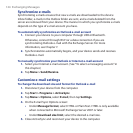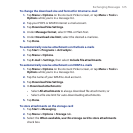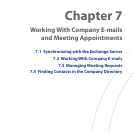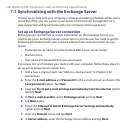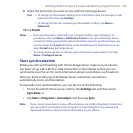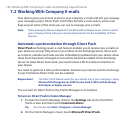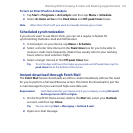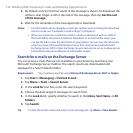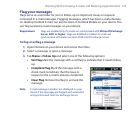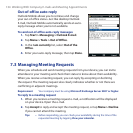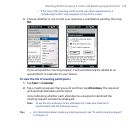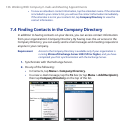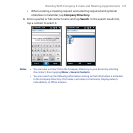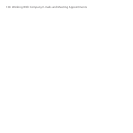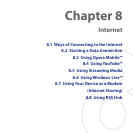132 Working With Company E-mails and Meeting Appointments
3. By default, only the first few words of the message is shown. To download the
whole e-mail, finger-scroll to the end of the message, then tap Get the rest
of this message.
4. Wait for the remainder of the message body to download.
Notes • For information about changing e-mail sync options such as setting the download
size for e-mail, see "Customize e-mail settings" in Chapter 6.
• When you receive an e-mail that contains a link to a document such as a PDF or
Microsoft Office document located on SharePoint or an internal file server, you
can tap the link to view the document on your device. You can view the document
only if you have a Microsoft Outlook account that synchronizes with Microsoft
Exchange Server 2007 or later. Exchange Server must also be set up to allow access
to SharePoint document libraries or internal file servers.
Search for e-mails on the Exchange Server
You can access e-mails that are not available on your device by searching your
Microsoft Exchange Server mailbox. The search results are downloaded and
displayed in a Search Results folder.
Requirement Your company must be using Microsoft Exchange Server 2007 or higher.
1. Tap Start > Messaging > Outlook E-mail.
2. Tap Menu > Tools > Search Server.
3. In the Look for text box, enter the search keyword.
4. Choose the date range of messages to search from.
5. In the Look in list, specify whether to search in the Inbox, Sent Items, or All
Folders.
6. Tap Search.
Tip To clear the search results and return to the message list, tap Menu > Clear Results.