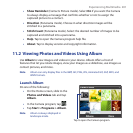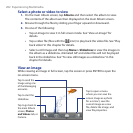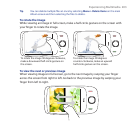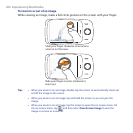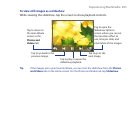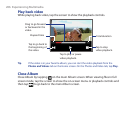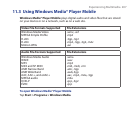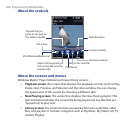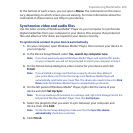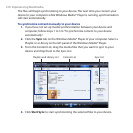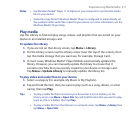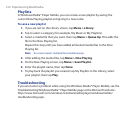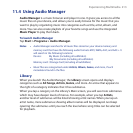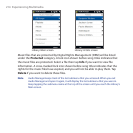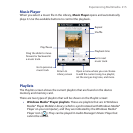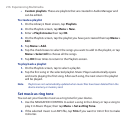Experiencing Multimedia 209
At the bottom of each screen, you can open a Menu. The commands on this menu
vary, depending on which screen you are viewing. For more information about the
commands in these menus, see Help on your device.
Synchronize video and audio files
Use the latest version of Windows Media® Player on your computer to synchronize
digital media files from your computer to your device. This ensures that protected
files and album art (for skins) are copied to your device correctly.
To synchronize content to your device automatically
1. On your computer, open Windows Media® Player, then connect your device to
your computer.
2. In the Device Setup Wizard, select Yes, search my computer now.
Note If you have previously opened Windows Media® Player and searched for media
on your computer, you will not be prompted to search your computer in Step 2.
3. On the Device Setup dialog box, enter a name for your device and click
Finish.
Note If you installed a storage card that has a capacity of more than 4GB and
your entire library can fit into the storage card, Windows Media Player will
automatically synchorize your music files. The device also needs to be set to Disk
Drive mode for Windows Media Player to automatically synchronize.
4. On the left panel of Windows Media® Player, right-click the name of your
device and click Set Up Sync.
Note To set up media synchronization on a storage card, right-click Storage Card in the
left panel of Windows Media® Player, then click Set Up Sync.
5. Select the playlist(s) that you want to sync between your computer and
device, then click Add.
Note On the Device Setup dialog box, make sure that the Sync this device
automatically check box is selected.
6. Click Finish.