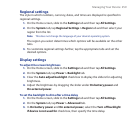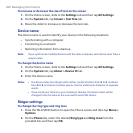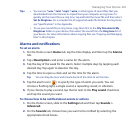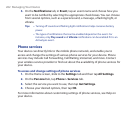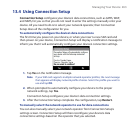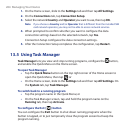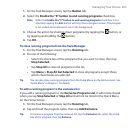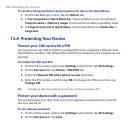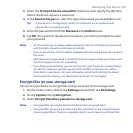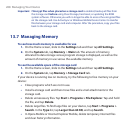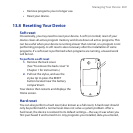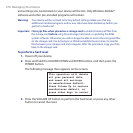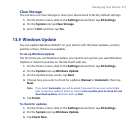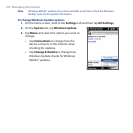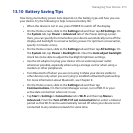Managing Your Device 267
3. Select the Prompt if device unused for check box, then specify the idle time
before the device requires a password.
4. In the Password type box, select the type of password you would like to use.
Tip If your device is configured to connect to a network, use an alphanumeric
password for increased security.
5. Enter the password in both the Password and Confirm boxes.
6. Tap OK. The next time the device is turned on, you will be prompted to enter
your password.
Notes • To ensure that you can always make emergency calls, do not begin your password
with the digits of your local emergency number.
• If you entered a hint, the hint will be displayed after the wrong password is entered
five times.
• Each time a wrong password is entered, the device response time gets longer until
the device appears to be not responding.
• If you forget your password, you can hard reset or clear the device memory. Before
you do this, make sure you back up your data and files so that you can restore
them back to your device. For more information about hard resetting the device
and clearing the memory, see “Resetting Your Device” in this chapter.
Encrypt files on your storage card
You can set your device to encrypt files as they are saved on the storage card.
1. On the Home screen, slide to the Settings tab and then tap All Settings.
2. On the System tab, tap Encryption.
3. Select Encrypt files when placed on a storage card.
Notes • Encrypted files can only be read on the device that encrypted them.
• Encrypted files are opened just like other files, provided you are using the device
that encrypted them. There is no separate step for you to take to read these files.