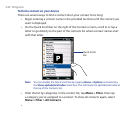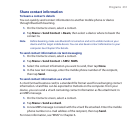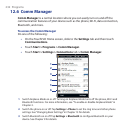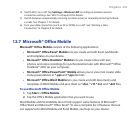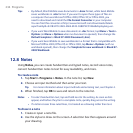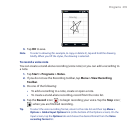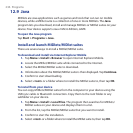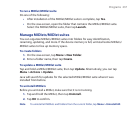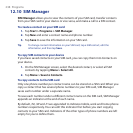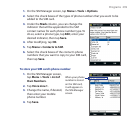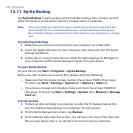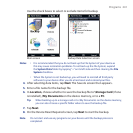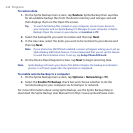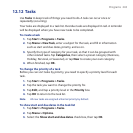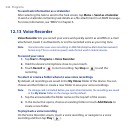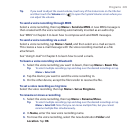238 Programs
12.10 SIM Manager
SIM Manager allows you to view the contents of your SIM card, transfer contacts
from your SIM card to your device or vice versa, and make a call to a SIM contact.
To create a contact on your SIM card
1. Tap Start > Programs > SIM Manager.
2. Tap New and enter a contact name and phone number.
3. Tap Save to save the information on your SIM card.
Tip To change contact information on your SIM card, tap a SIM contact, edit the
information, and then tap Save.
To copy SIM contacts to your device
If you have saved contacts on your SIM card, you can copy them into Contacts on
your device.
1. On the SIM Manager screen, select the desired contact, or select all SIM
contacts by tapping Menu > Select All.
2. Tap Menu > Save to Contacts.
To copy contacts to the SIM card
Only one phone number per contact name can be stored on a SIM card. When you
copy a contact that has several phone numbers to your SIM card, SIM Manager
saves each number under a separate name.
To save each number under a different contact name on the SIM card, SIM Manager
appends an indicator at the end of each name.
By default, /M, /W and /H are appended to indicate mobile, work and home phone
numbers respectively. You can edit this indicator first before you start copying
contacts to your SIM card. Indicators of the other types of phone numbers are left
empty for you to define them.