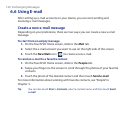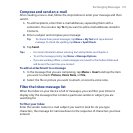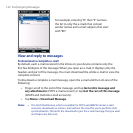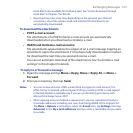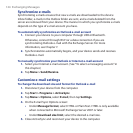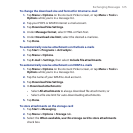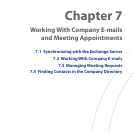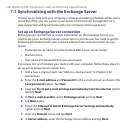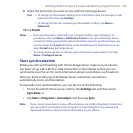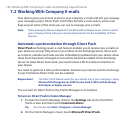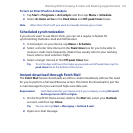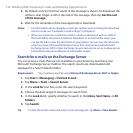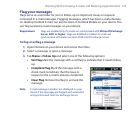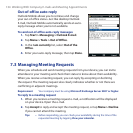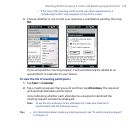128 Working With Company E-mails and Meeting Appointments
7.1 Synchronizing with the Exchange Server
To keep up-to-date with your company e-mails and meeting schedules while you’re
out of the office, you can connect your device to the Internet through Wi-Fi or a
data connection and synchronize with your company’s Exchange Server.
Set up an Exchange Server connection
Before you can synchronize or access information on the Exchange Server, you
need to set up an Exchange Server connection on your device. You need to get the
following information from your network administrator and enter them on your
device:
• Exchange Server name (must be Outlook Web Access server name)
• Domain name
• User name and password that you use at work
If you have not synchronized your device with your computer, follow these steps to
set up an Exchange Server connection.
1. Add a new e-mail account. See “Add an e-mail account” in Chapter 6 for
instructions.
2. Enter the E-mail address and Password for the e-mail account and select the
Save password option. Tap Next.
3. Clear the Try to get e-mail settings automatically from the Internet option
and tap Next.
4. In Your e-mail provider, select Exchange server and tap Next.
5. Tap Next again.
6. Select the Attempt to detect Exchange Server Settings automatically
option and tap Next.
7. Enter the Domain name and tap Next.
8. In Server address, enter the Exchange Server address and tap Next.