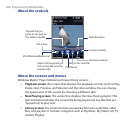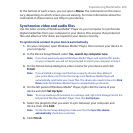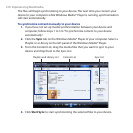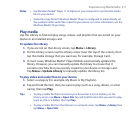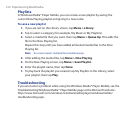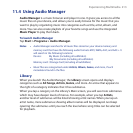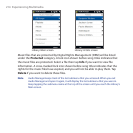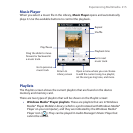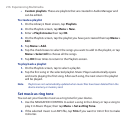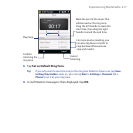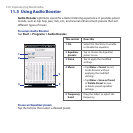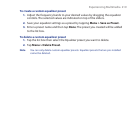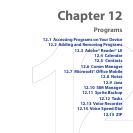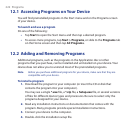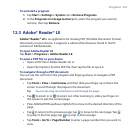216 Experiencing Multimedia
• Custom playlists. These are playlists that are created in Audio Manager and
can be edited.
To create a playlist
1. On the Library’s Main screen, tap Playlists.
2. On the Playlists screen, tap Menu > New.
3. Enter a Playlist name then tap OK.
4. On the Playlists screen, tap the playlist you have just created then tap Menu >
Edit.
5. Tap Menu > Add.
6. Tap the check boxes to select the songs you want to add to the playlist, or tap
Menu > Select All to choose all the songs.
7. Tap OK three times to return to the Playlists screen.
To play back a playlist
1. On the Playlists screen, tap to select a playlist.
2. Tap the first song in the selected playlist. Music Player automatically opens
and starts playing the first song. After each song, the next one in the playlist
will be played.
Note Playlists are not automatically updated when music files have been deleted from the
device memory or memory card.
Set music as ring tone
You can set your favorite music as a ring tone for your device.
1. Use the NAVIGATION CONTROL to select a song in the Library or tap a song to
play it in Music Player, then tap Menu > Set as Ring Tone.
2. If the selected music is an MP3 file, tap Trim if you want to trim it first to make
it shorter.