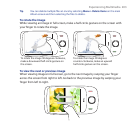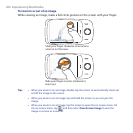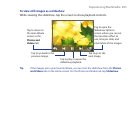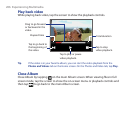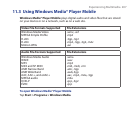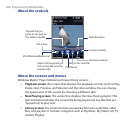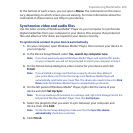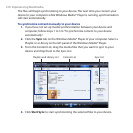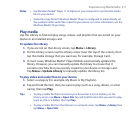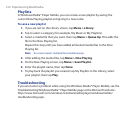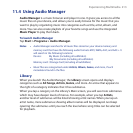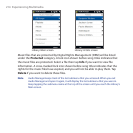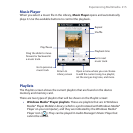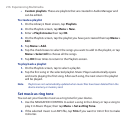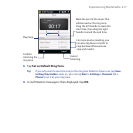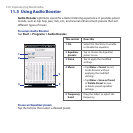Experiencing Multimedia 211
Notes • Use Windows Media® Player 11 or higher on your computer to synchronize media
files to your device.
• Audio files copy faster if Windows Media® Player is configured to automatically set
the quality level for audio files copied to your device. For more information, see the
Windows Media® Player Help.
Play media
Use the Library to find and play songs, videos, and playlists that are stored on your
device or an installed storage card.
To update the Library
1. If you are not on the Library screen, tap Menu > Library.
2. On the Library screen, tap the Library arrow (near the top of the screen), then
tap the media storage that you want use, for example, Storage Card.
3. In most cases, Windows Media® Player Mobile automatically updates the
library. However, you can manually update the library to ensure that it
contains new files that you recently copied to your device or storage card.
Tap Menu > Update Library to manually update the library list.
To play video and audio files on your device
1. Select a category (for example, My Music or My Playlists).
2. Tap and hold the item that you want to play (such as a song, album, or artist
name), then tap Play.
Tips • To play a media file that is stored on your device but is not in a library, on the
Library screen, tap Menu > Open File. Tap and hold the item that you want to play
(such as a file or a folder), then tap Play.
• To play a media file from the Internet or a network server, tap Menu > Library then
tap Menu > Open URL.