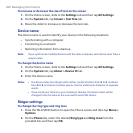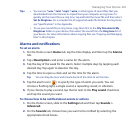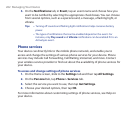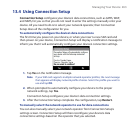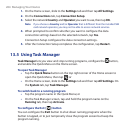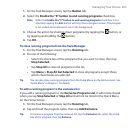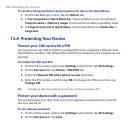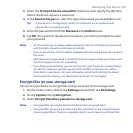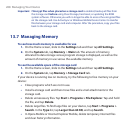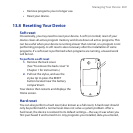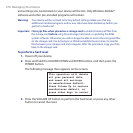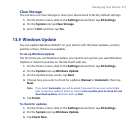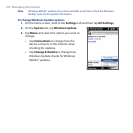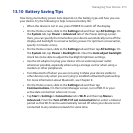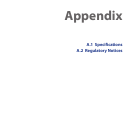268 Managing Your Device
Important If Encrypt files when placed on a storage card is enabled, backup all files from
the storage card before using Clear Storage, hard reset, or updating the ROM
system software. Otherwise you will no longer be able to access the encrypted files
on the storage card. Use ActiveSync or Windows Mobile Device Center to transfer
files between your storage card and computer. After the procedure, copy your files
back to the storage card.
13.7 Managing Memory
To see how much memory is available for use
1. On the Home screen, slide to the Settings tab and then tap All Settings.
2. On the System tab, tap Memory > Main tab. The amount of memory
allocated to data storage versus program storage is displayed, as well as the
amount of memory in use versus the available memory.
To see the available space of the storage card
1. On the Home screen, slide to the Settings tab and then tap All Settings.
2. On the System tab, tap Memory > Storage Card tab.
If your device is running low on memory, try the following to free memory on your
device:
• Close programs which are not in use.
• Install a storage card and then move files and e-mail attachments to the
storage card.
• Delete unnecessary files. Tap Start > Programs > File Explorer. Tap and hold
the file, and tap Delete.
• Delete large files. To find large files on your device, tap Start > Programs >
Search. In the Type list, tap Larger than 64 KB, and tap Search.
•
In Opera Mobile or Internet Explorer Mobile, delete temporary Internet files
and clear history information.