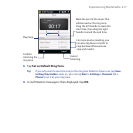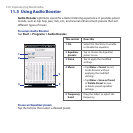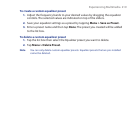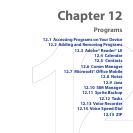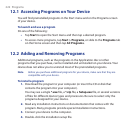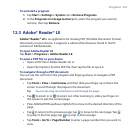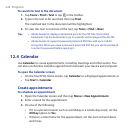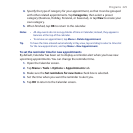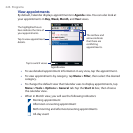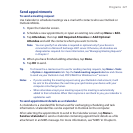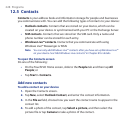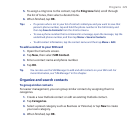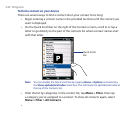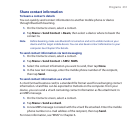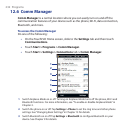Programs 225
4. Specify the type of category for your appointment, so that it can be grouped
with other related appointments. Tap Categories, then select a preset
category (Business, Holiday, Personal, or Seasonal), or tap New to create your
own category.
5. When finished, tap OK to return to the calendar.
Notes • All-day events do not occupy blocks of time in Calendar; instead, they appear in
banners at the top of the calendar.
• To remove an appointment, tap Menu > Delete Appointment.
Tip To have the time entered automatically in Day view, tap and drag to select a time slot
for the new appointment, and tap Menu > New Appointment.
To set the reminder time for new appointments
By default, Calendar has been set to display a reminder alert when you have new
upcoming appointments. You can change the reminder time.
1. Open the Calendar screen.
2. Tap Menu > Tools > Options > Appointments tab.
3. Make sure the Set reminders for new items check box is selected.
4. Set the time when you want the reminder to alert you.
5. Tap OK to return to the Calendar screen.