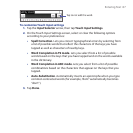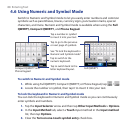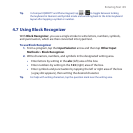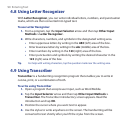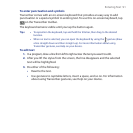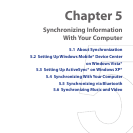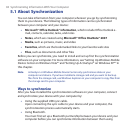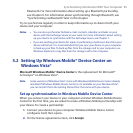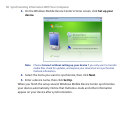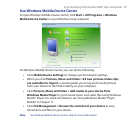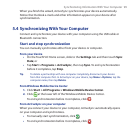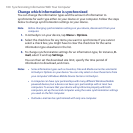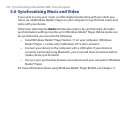Synchronizing Information With Your Computer 95
Bluetooth. For more information about setting up a Bluetooth partnership,
see Chapter 9. For information about synchronizing through Bluetooth, see
“Synchronizing via Bluetooth” later in this chapter.
Try to synchronize regularly in order to keep information up-to-date in both your
device and your computer.
Notes • You can also synchronize Outlook e-mail, contacts, calendar, and tasks on your
device with the Exchange Server at your work. For more information about setting
up your device to synchronize with the Exchange Server, see Chapter 7.
• If you are sending your device for repair or performing a hard reset, data from your
device will be lost. It is recommended that you sync your device to your computer
to back up your files. To back up files from the storage card to your computer, use
Windows Explorer to copy files from the storage card to the computer.
5.2 Setting Up Windows Mobile® Device Center on
Windows Vista®
Microsoft Windows Mobile® Device Center is the replacement for Microsoft®
ActiveSync® on Windows Vista®.
Note Some versions of Windows Vista® come with Windows Mobile Device Center already
installed. If Windows Mobile Device Center is not available on your Windows Vista®,
you can install it from the Getting Started Disc that came with your device.
Set up synchronization in Windows Mobile Device Center
When you connect your device to your computer and start Windows Mobile Device
Center for the first time, you are asked to create a Windows Mobile partnership with
your device. To create a partnership:
1. Connect your device to your computer. Windows Mobile Device Center
configures itself, then opens.
2. On the license agreement screen, click Accept.