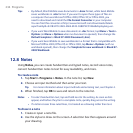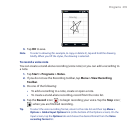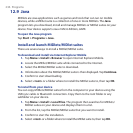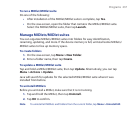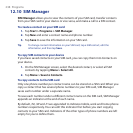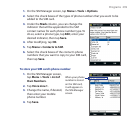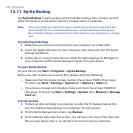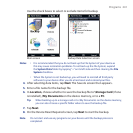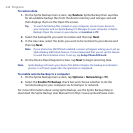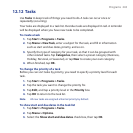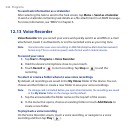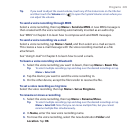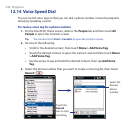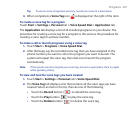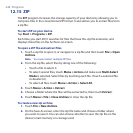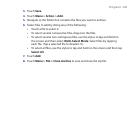242 Programs
To restore data
1. On the Sprite Backup main screen, tap Restore. Sprite Backup then searches
for all available backup files from the device memory and storage card and
then displays them on the Open File screen.
Tip To search for backup files created on your computer, connect your device to
your computer and run Sprite Backup PC Manager on your computer. In Sprite
Backup’s Open File screen on your device, set Location to PC.
2. Select the backup file you want to restore and then tap Next.
3. In the tree view, select the items you want to be restored to your device and
then tap Next.
Note If your phone has SIM PIN lock enabled, a screen will appear asking you to set up
Sprite Backup SIM Unlock feature. It is recommended that you set up this feature
to avoid file restoration errors. To set up, tap Setup Phone SIM Lock.
4. On the Device Reset Required screen, tap Next to begin restoring data.
Note Sprite Backup soft resets your device first before it begins the backup or restoration
process. It soft resets again after the operation is completed.
To enable remote backup to a computer
1. On the Sprite Backup main screen, tap Options > Networking > PC.
2. Select the Enable PC Backup check box and choose whether to do the
remote backup to your computer via ActiveSync or network.
For more information about using Sprite Backup, see the Sprite Backup Help or
download the Sprite Backup User Manual from http://www.spritesoftware.com/.