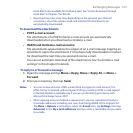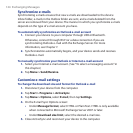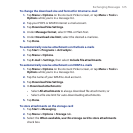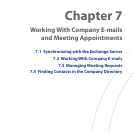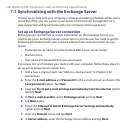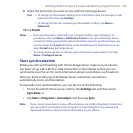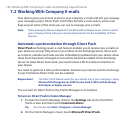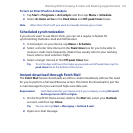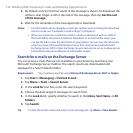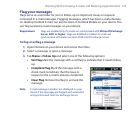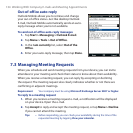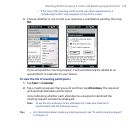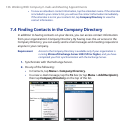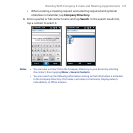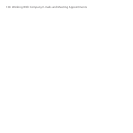Working With Company E-mails and Meeting Appointments 131
To turn on Direct Push in ActiveSync
1. Tap Start > Programs > ActiveSync and then tap Menu > Schedule.
2. Select As items arrive in the Peak times and Off-peak times boxes.
Note When Direct Push is off, you need to manually retrieve your e-mails.
Scheduled synchronization
If you do not want to use Direct Push, you can set a regular schedule for
synchronizing Outlook e-mail and information.
1. In ActiveSync on your device, tap Menu > Schedule.
2. Select a shorter time interval in the Peak times box for you to be able to
receive e-mails more frequently. (Peak times usually refer to your working
hours when e-mail volume is high).
3. Select a longer interval in the Off-peak times box.
Tip To set the days and hours that make up your peak and off-peak times, tap the
peak times link at the bottom of the screen.
Instant download through Fetch Mail
The Fetch Mail feature downloads an entire e-mail immediately without the need
for you to perform a full Send/Receive action. This limits the download to just the
e-mail message that you want and helps save data cost.
Requirement Fetch Mail works for your device only if your company is using Microsoft
Exchange Server 2007 or higher.
1. On the TouchFLO Home screen, slide to the Mail tab, select your Outlook
account, and then tap Inbox.
Tip You can also tap Start > Messaging > Outlook E-mail.
2. Open an e-mail message.