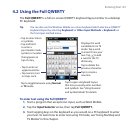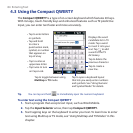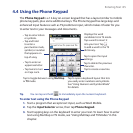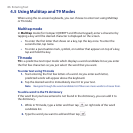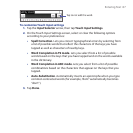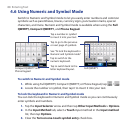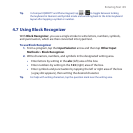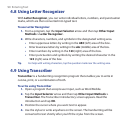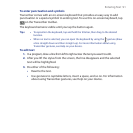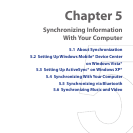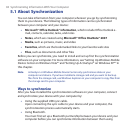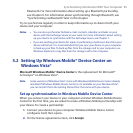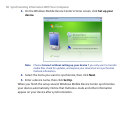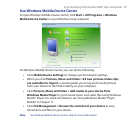Entering Text 91
To enter punctuation and symbols
Transcriber comes with an on-screen keyboard that provides an easy way to add
punctuation or a special symbol to existing text. To use this on-screen keyboard, tap
on the Transcriber toolbar.
The keyboard remains visible until you tap the button again.
Tips • To reposition the keyboard, tap and hold the title bar, then drag to the desired
location.
• When no text is selected, you can open the keyboard by using the gesture (draw
a line straight down and then straight up). For more information about using
Transcriber gestures, see Help on your device.
To edit text
1. In a program, draw a line from left to right across the text you want to edit.
2. After you lift the stylus from the screen, the line disappears and the selected
text will be highlighted.
3. Do either of the following:
• Rewrite the text.
• Use gestures to capitalize letters, insert a space, and so on. For information
about using Transcriber gestures, see Help on your device.