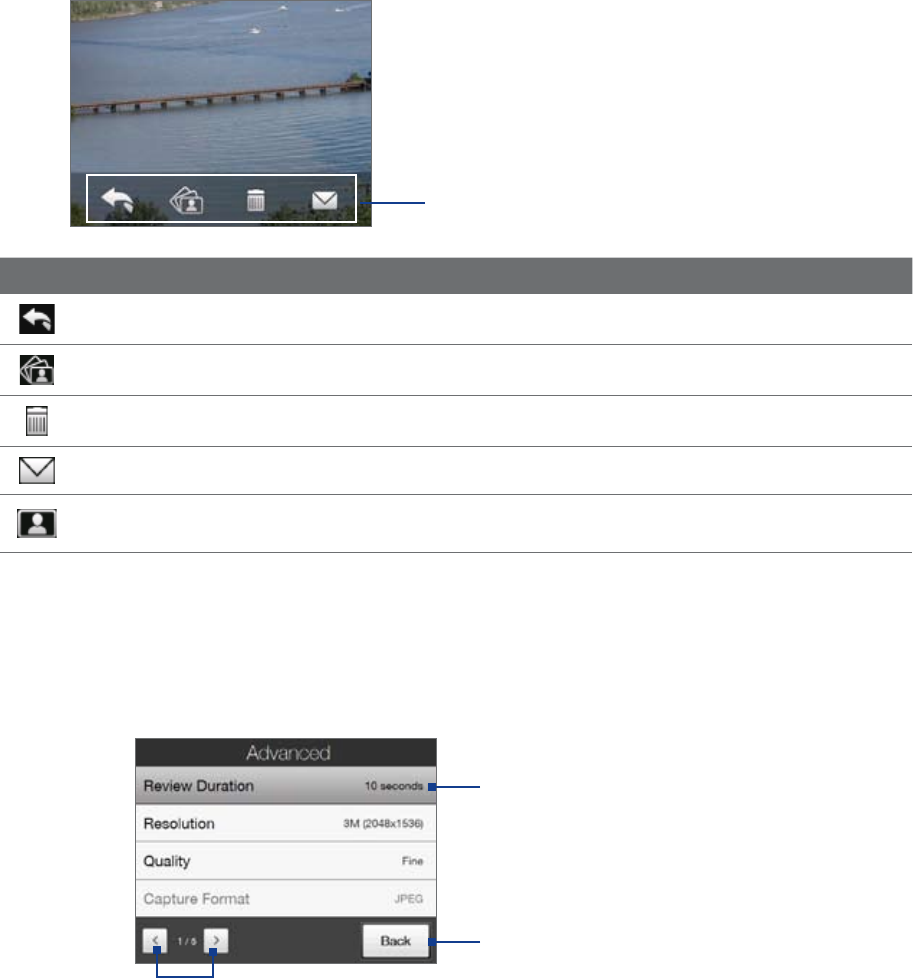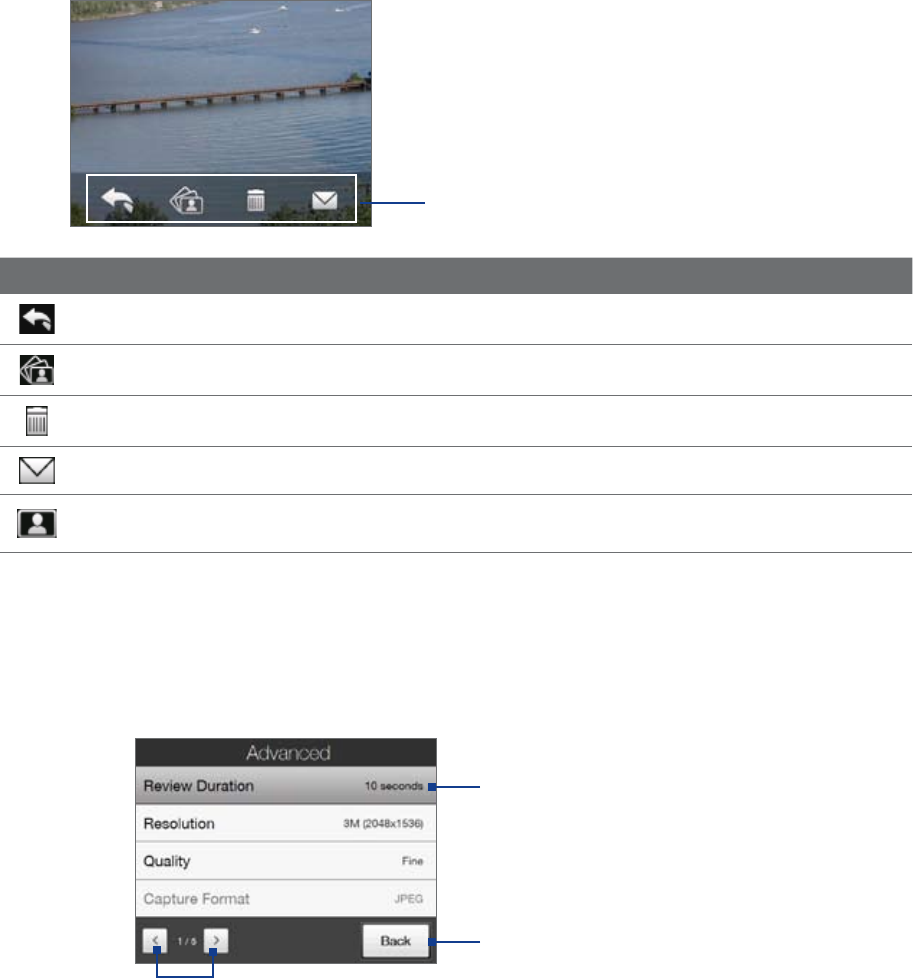
100 Experiencing Multimedia
The Review screen
After capturing, the Review screen lets you view, send, or delete the photo or video clip by tapping an icon at
the bottom of the screen.
Review screen icons
Icon Function
Back Return to the live Camera screen.
View View the captured image or video in the Album program.
Delete Delete the captured image or video.
Send Send the captured image or video via e-mail.
Assign to Contact After capturing in Contacts Picture mode, tap this icon to assign the photo to a selected
contact.
Advanced Options
The Advanced Options let you adjust options for your selected capture mode and set Camera program
preferences. Access the Advanced Options by tapping Advanced on the Menu Panel.
You can either tap on-screen or press Navigation up/down (Landscape orientation) to navigate through the
Advanced Options screen.
Tap to go through the different
Advanced Camera Settings screens.
Tap to go back to the Camera screen.
Tap an item to change the setting.
Review Duration. Set a time length for displaying the captured image/video on the Review screen.
Select No Limit if you do not want to impose a time limit. Select No Review to immediately return to
the live Camera screen after capturing and saving.
Resolution. Select the resolution to use when taking photos or capturing videos.
Quality. Select the JPEG image quality level for all captured still images. Choose from Basic, Normal,
Fine, and Super Fine.
Capture Format (Video and MMS Video modes). Select the desired file format.
Time Stamp (Photo mode). Choose whether or not to include the shooting date and time on captured
photos.
•
•
•
•
•