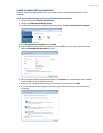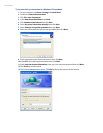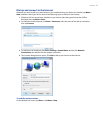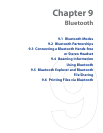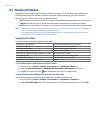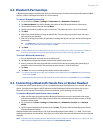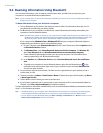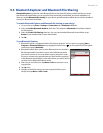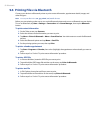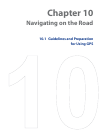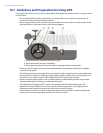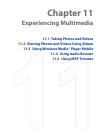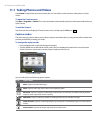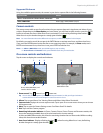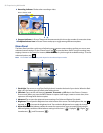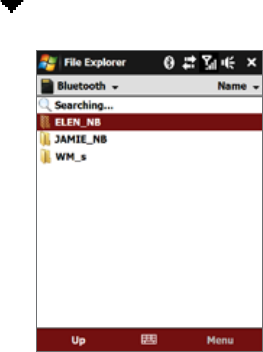
Bluetooth 91
9.5 Bluetooth Explorer and Bluetooth File Sharing
Bluetooth Explorer searches for other Bluetooth devices that have file sharing enabled and lets you access
their Bluetooth shared folder. You can copy files from and to their shared folder, and create subfolders in it.
When you enable Bluetooth file sharing on your device, other Bluetooth-enabled devices will also be able to
access your Bluetooth shared folder.
To enable Bluetooth Explorer and Bluetooth file sharing on your device
On your device, tap Start > Settings > Connections tab > Bluetooth > FTP tab.
Select the
Enable Bluetooth Explorer check box. This makes the \Bluetooth device folder visible in
the File Explorer.
Select the
Enable File Sharing check box. You can use the default Bluetooth shared folder, or tap
Browse to use another folder as your shared folder.
Tap
OK.
To use Bluetooth Explorer
1. Bluetooth Explorer is integrated with the File Explorer program. You can open it by tapping Start >
Programs > Bluetooth Explorer or by tapping the down arrow ( ) on the upper left of File Explorer
screen then tapping Bluetooth.
2. Bluetooth Explorer then scans for other Bluetooth devices that have
file sharing enabled. From the list, tap to select a Bluetooth device
you want to connect to. You may need to enter a passcode in order
for you to connect to the selected device. If there are files contained
in the Bluetooth shared folder on the other device, you will be able to
see them on the Bluetooth Explorer screen.
3. Select one or more files, then tap
Menu > Edit and choose to cut or
copy the files.
4. Tap
Up twice.
5. Navigate to the folder where you want to paste the files on your
device, then tap
Menu > Edit > Paste.
1.
2.
3.
4.