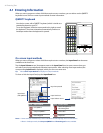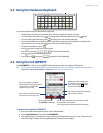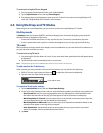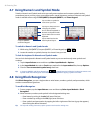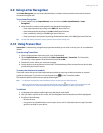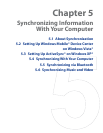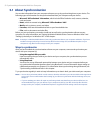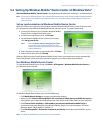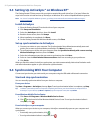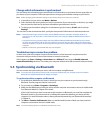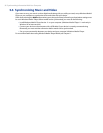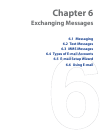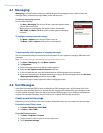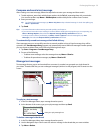52 Synchronizing Information With Your Computer
5.1 About Synchronization
You can take information from your computer wherever you go by synchronizing them to your device. The
following types of information can be synchronized between your computer and your device:
Microsoft® Office Outlook® information, which include Office Outlook e-mail, contacts, calendar,
tasks, and notes
Notes, which are created using Microsoft® Office OneNote® 2007
Media, such as pictures, music, and video
Favorites, which are the bookmarked links to your favorite Web sites
Files, such as documents and other files
Before you can synchronize, you need to install and set up first the synchronization software on your
computer. For more information, see “Setting Up Windows Mobile Device Center on Windows Vista®” and
“Setting Up ActiveSync® on Windows XP®” in this chapter.
Note ActiveSync or Windows Mobile Device Center only synchronizes data on your computer and device. If you have
installed a storage card and you want to back up files from the storage card, use Windows Explorer on your
computer to copy files from the storage card to your computer.
Ways to synchronize
After you have installed the synchronization software on your computer, connect and synchronize your
device with your computer by:
Using the supplied USB sync cable.
Upon connecting the sync cable to your device and your computer, the synchronization process
automatically starts.
Using Bluetooth.
You must first set up a Bluetooth partnership between your device and your computer before you
can synchronize information between them using Bluetooth. For more information about setting up
a Bluetooth partnership, see Chapter 9. For information about synchronizing through Bluetooth, see
“Synchronizing via Bluetooth” later in this chapter.
Try to synchronize regularly in order to keep information up-to-date in both your device and your computer.
Notes • You can also synchronize Outlook e-mail, contacts, calendar, and tasks on your device with the Exchange Server
at your work. For more information about setting up your device to synchronize with the Exchange Server, see
Chapter 7.
• If you are sending your device for repair or performing a hard reset, data from your device will be lost. It is
recommended that you sync your device to your computer to back up your files. To back up files from the
storage card to your computer, use Windows Explorer to copy files from the storage card to the computer.
•
•
•
•
•
•
•