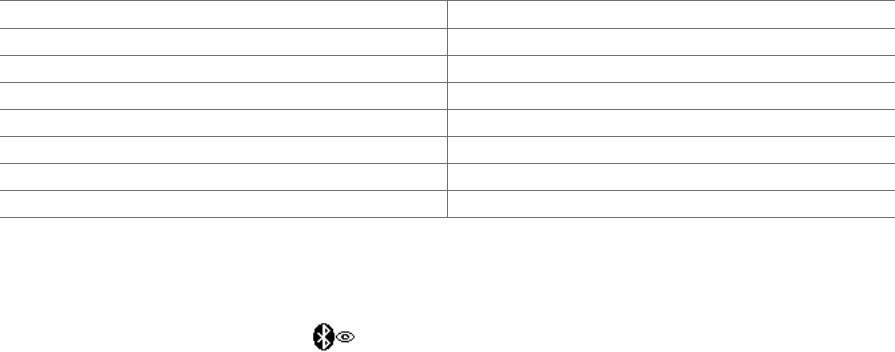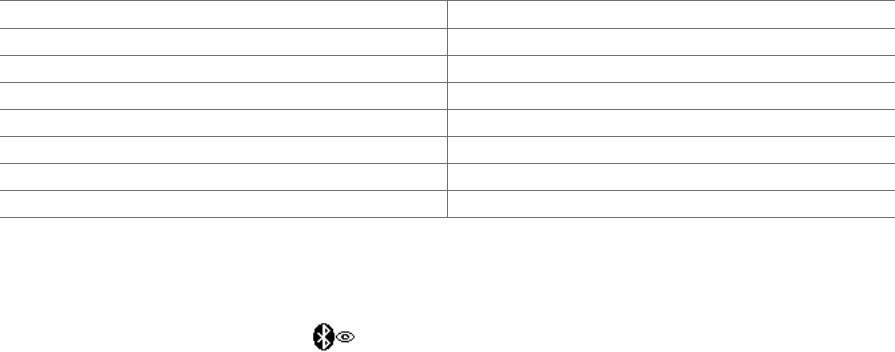
88 Bluetooth
9.1 Bluetooth Modes
Bluetooth is a short-range wireless communications technology. Devices with Bluetooth capabilities can
exchange information over a distance of about eight meters without requiring a physical connection.
Bluetooth on your device operates in three different modes
:
On. Bluetooth is turned on. Your device can detect other Bluetooth-enabled devices, but not vice versa.
Visible. Bluetooth is turned on, and all other Bluetooth-enabled devices can detect your device.
Off. Bluetooth is turned off. In this mode, you can neither send nor receive information using Bluetooth.
Notes • By default, Bluetooth is turned off. If you turn it on, then turn off your device, Bluetooth also turns off. When you
turn on your device again, Bluetooth automatically turns on.
• Turn off Bluetooth when not in use to conserve battery power, or in places where using a wireless device is
prohibited, such as on board an aircraft and in hospitals.
Supported Profiles
Your device supports the following Bluetooth profiles:
GAP (generic access profile) AVRCP (audio/video remote control profile)
SPP (serial port profile) HID (human interface device profile)
OPP (object push profile) Service discovery application profile
GOEP (generic object exchange profile) FTP (file transfer profile)
ActiveSync-Over-Bluetooth (legacy application via SPP) BPP (basic printing profile)
HSP (headset profile) PAN (personal area networking profile)
HFP 1.5 (handsfree profile) PBAP (phone book access profile)
A2DP (advanced audio distribution profile) Internet sharing
To turn Bluetooth on and make your device visible
On your device, tap Start > Settings > Connections tab > Bluetooth > Mode tab.
Select the
Turn on Bluetooth and Make this device visible to other devices check boxes.
Tap
OK. The Title bar will show to indicate that the device is in Visible mode.
To turn off Bluetooth visibility after a certain period of time
You can automatically turn off Bluetooth visibility after a specified period of time.
On your device, tap
Start > Settings > Connections tab > Bluetooth > Timeout tab.
In
Turn off Visible mode, select the time before your device’s Bluetooth visibility turns off. Tap OK.
•
•
•
1.
2.
3.
1.
2.