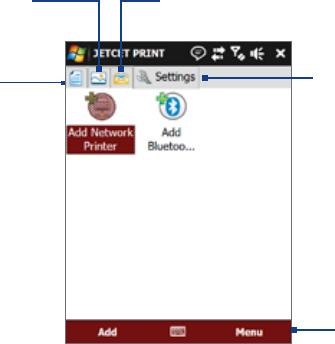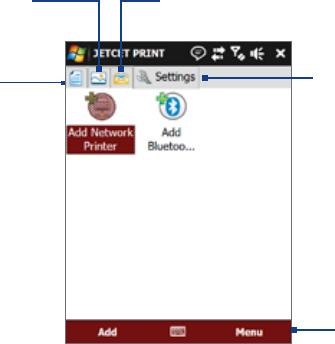
120 Programs on your Device
12.7 JETCET™ PRINT
JETCET PRINT lets you print image files or documents from your device straight to a Bluetooth or network
printer. You can also print emails, email attachments, web pages, appointments, contacts, and tasks.
Tip For more information about JETCET PRINT, consult the JETCET PRINT help in your device by tapping Menu > Help
> Contents in the JETCET PRINT screen.
Open JETCET PRINT
Tap Start > Programs > JETCET PRINT.
Tap to select a
document to print.
Tap to view and select
additional tools or options.
Tap to select an
image to print.
Tap to select an e-mail, e-mail
attachment, appointment, calendar,
or task to print.
Tap to set up a printer
or change the printer
settings.
Set up a printer
You must configure your device to connect to a printer before you can start printing.
Tap
Start > Programs > JETCET PRINT.
Tap the
Settings tab, then:
• Tap Add Network Printer to set up and connect to a shared network printer.
Note The device will wait continuously if you have entered an incorrect IP address while setting up a network
printer.
• Tap Add Bluetooth Printer to set up and connect to a Bluetooth printer.
Note To learn how to set up a printer, refer to the JETCET PRINT help on your device.
Print a file
Tap Start > Programs > JETCET PRINT.
Locate and select the type of file that you want to print (document, image, or email/PIM) by tapping
the corresponding tabs on the left side of the screen.
Tap and hold the file that you want to print, then tap
Print on the menu.
Select a printer in the
Choose a Printer list box, select the paper size, then tap Next.
Choose the page layout in the list, then tap
Next to print the file.
Tip You can also print document and image files from File Explorer. To print, use File Explorer to locate the file you
want to print. Tap and hold the file, then tap Print on the pop up menu.
Print a web page
Open your web browser and go to the web page that you want to print.
Tap and hold the screen, then tap
Print on the menu.
Select a printer in the
Choose a Printer list box, select the paper size, then tap Next to print the web
page.
1.
2.
1.
2.
3.
4.
5.
1.
2.
3.