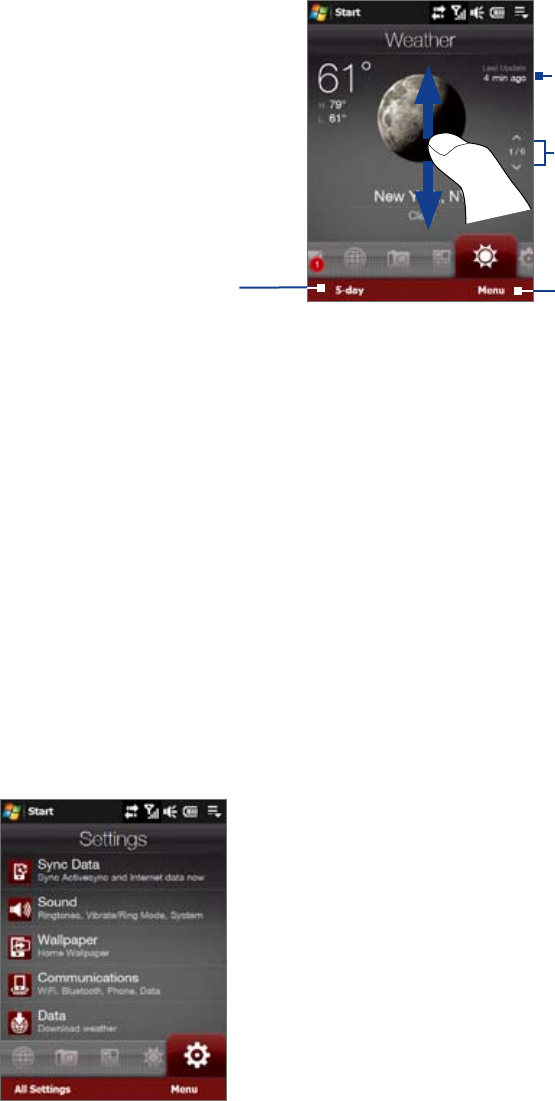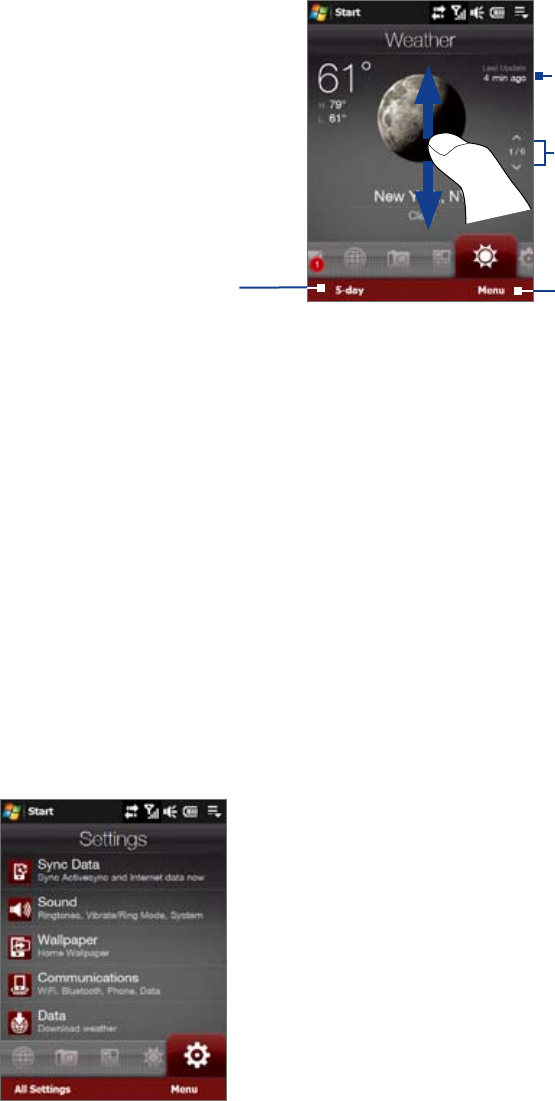
TouchFLO™ 3D 41
To view weather information
Your device automatically connects to the Internet via the data connection or Wi-Fi to download and display
weather information. The current temperature, temperature range, type of weather (sunny, cloudy, showers,
or others), and the time of day (daytime or nighttime) are shown on the Weather tab. To see the weather
information for the next five days of the week, touch 5-day at the bottom-left side of the screen.
Touch to see the
weather information
for the next five days
of the week.
Touch Menu to add or delete a
city, change the temperature to
Celsius or Fahrenheit, and more.
Shows the last weather update.
Touch this item to download the
latest weather information.
To switch between cities, swipe your
finger upward/downward, touch the
Up/Down arrow on the screen, or
press Navigation up/down.
To choose download options
1. On the Weather tab, touch Menu > Settings.
Tip You can also slide to the Settings tab and then touch Data.
2. You can choose from the following options:
Download weather automatically. When this option is selected, weather information is
automatically downloaded from the AccuWeather Web site whenever you select the Weather tab,
if the data has not been updated within the last three hours. Weather data is also downloaded every
time an ActiveSync connection is established (through over-the-air or USB connections). Clear this
option if you prefer to manually download weather information.
Download weather when roaming. Select this option only if you want to allow automatic
download of weather data when roaming. This may incur additional costs.
Settings
The Settings tab allows you to synchronize information with your computer or the Exchange Server, change
sound settings such as the ring tone, and choose a different wallpaper for the Home tab. You can also easily
turn on and off the communications features of your device such as Wi-Fi, Bluetooth, and more.
•
•