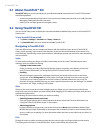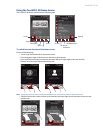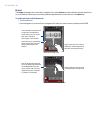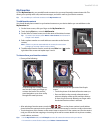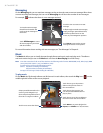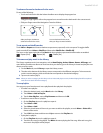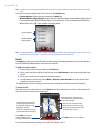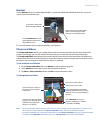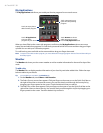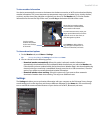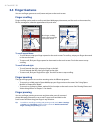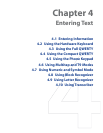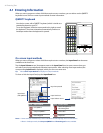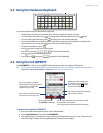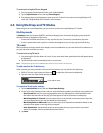40 TouchFLO™ 3D
My Applications
The My Applications tab allows you to add your favorite programs for one-touch access.
Touch a program icon to
open the corresponding
program.
Touch
Remove to choose
which program to remove
from the
My Applications tab.
Touch an empty slot to
add a favorite program.
Touch All Applications
to access all the
programs of your device.
When you have filled up the screen with programs, scroll down the My Applications tab to access more
empty slots and add more programs. To scroll down, press and hold on the screen and then drag your finger
upward. You can add up to 18 favorite programs.
To scroll back up, press and hold on the screen and then drag your finger downward.
Note To replace a slot with another program, you must delete the occupying program shortcut first and then add your
desired program.
Weather
The Weather tab shows you the current weather as well as weather information for the next five days of the
week.
To add a city
The Weather tab can display weather information of your local city and other added cities. Follow the steps
below to add a city on this tab.
Tip You can add up to 10 cities in the Weather tab.
1. On the Weather tab, touch Menu > Add Location.
2. The Select Country screen then appears. Flick your finger on the screen or use the Quick Scroll bar on
the right of the screen to choose the country. You can also slowly scroll through the country list by
dragging your finger upward on the screen. Touch the desired country to select it.
3. The Select City screen then appears. Flick your finger on the screen or use the Quick Scroll bar on the
right of the screen to choose the city. You can also slowly scroll through the city list by dragging your
finger upward on the screen. Touch the desired city to select it.