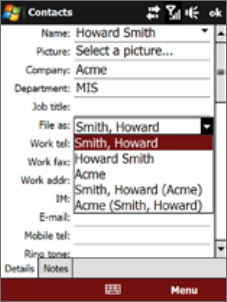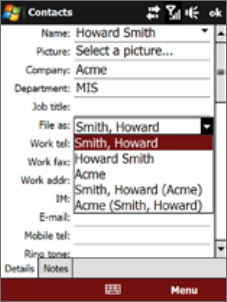
Programs on your Device 117
12.5 Contacts
Contacts is your address book and information storage for people and businesses you communicate with.
You can add Outlook contacts to your device. Outlook contacts can be created and stored on your device, or
synchronized with your PC or the Exchange Server.
To open the Contacts screen
Do one of the following:
On the Today screen tap
Contacts; or
Tap
Start > Programs > Contacts.
Add new contacts
To add a contact on your device
1. Open the Contacts screen.
2. Tap
New and enter the contact information.
3. In the
File as field, choose how you want the contact name to appear
in the contact list.
4. To add a photo of the contact, tap
Select a picture, and then select
the picture file or tap Camera to take a photo of the contact.
5. To assign a ring tone to the contact, tap the
Ring tone field, scroll
through the list of tones, then select a desired tone.
6. When finished, tap
OK.
Tips • If a person who is not in your list of contacts called you and you want to save that person’s phone number, tap
and hold the phone number in the Call History and then tap Save to Contacts from the shortcut menu.
• To save a phone number that is contained in a message, open the message, tap the underlined phone number,
and then tap
Menu > Save to Contacts.
• To edit contact information, tap the contact name and then tap
Menu > Edit.
•
•