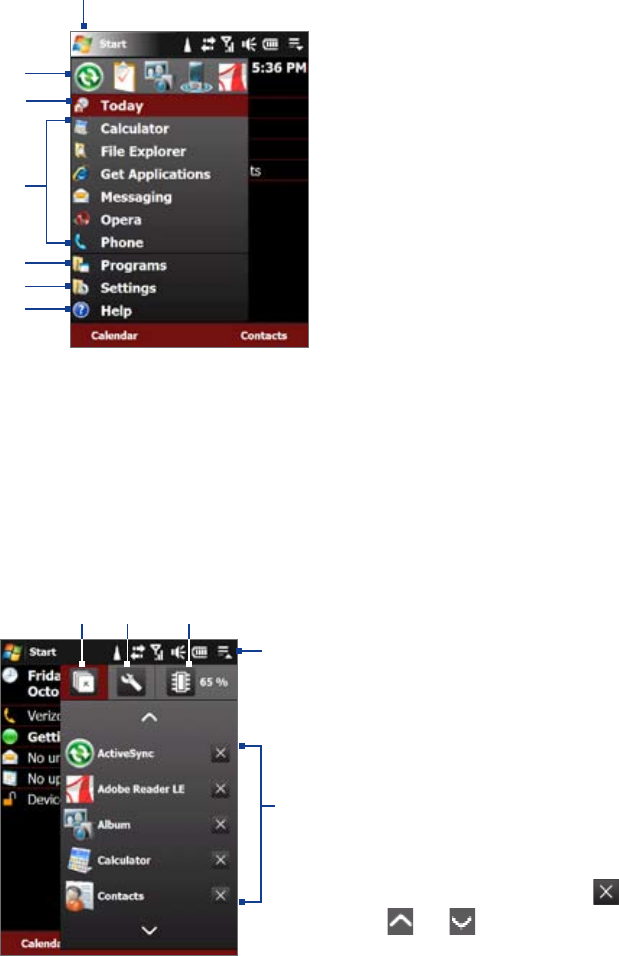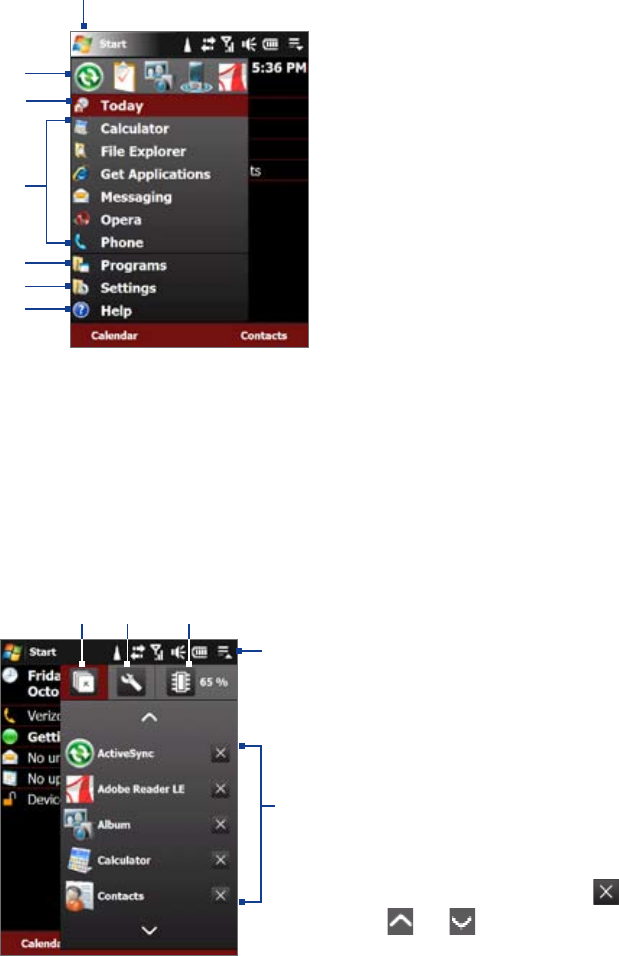
22 Getting Started
1.8 Start Menu
The Start Menu, located at the top left corner of the Today screen, displays a list of programs. You can start a
program by scrolling through the programs list and then pressing ENTER, or by tapping a program with the
stylus.
1 Tap to open the Start menu.
2 Tap to start a recently-used program.
3 Tap to switch to the Today screen.
4 Tap to open a program. The items displayed in
the Start menu can be customized by tapping
Start > Settings > Personal tab > Menus.
5 Tap to view and select more programs that are
installed on your device.
6 Tap to change device settings.
7 Tap to see a Help topic for the current screen.
2
4
5
6
7
1
3
By default, the Start menu is displayed in a large size to make it easier for you to touch menu items with your
finger when selecting them. The Start menu can also be displayed in a smaller size, if preferred. Tap Start
> Settings > System tab > TouchFLO and then clear the Enable large Start menu check box to display a
smaller Start menu.
1.9 Quick Menu
The Quick Menu, located at the top right corner of the Today screen, shows the currently running programs.
You can quickly switch between running programs and stop programs when you do not need to use them.
1 Stop all currently running programs.
2 Customize Task Manager settings.
(See “Using Task Manager” in Chapter 13.)
3 Display the percentage of memory in use.
Tap this icon to view more information about
memory usage.
4 Tap this button to open the Quick Menu.
5 • To switch to a running program, tap the
program name.
• To stop running a program, tap
.
• Tap
and to scroll to running programs
that are off the display.
1
4
5
2 3