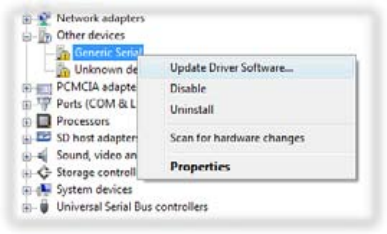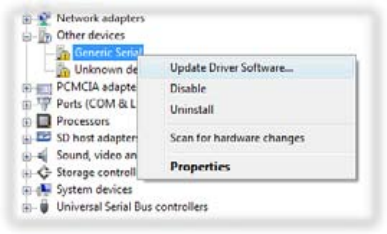
Internet 81
8.4 Using Your Device As a Modem (Modem Link)
While traveling, you can use your Windows Mobile powered device as a modem for your notebook. Use either
VZAccess Manager or the Modem Link program to use your device as a USB modem.
Note When you activate Modem Link, ActiveSync will be disabled automatically.
Using VZAccess Manager
The following instructions describe how to install VZAccess® Manager on a computer that uses Microsoft®
Windows® so that your wireless device can be used as a tethered modem.
To install VZAccess Manager
Insert the VZAccess Manager installation CD that came with your device into the CD drive on your
computer.
Complete the on-screen instructions.
Note For technical support, please go to dts.vzw.com. Also, to download the latest version of VZAccess Manager, please
go to vzam.net.
To connect to BroadbandAccess
On your computer, click Start > Programs > VZAccess Manager.
Follow the initial WWAN Setup Wizard to detect the device (action needs to be performed only once for
each device).
Select Verizon Wireless - VZAccess connection from the available connection list.
Click the
Connect WWAN button.
Once connected, the Connect WWAN button will change to
Disconnect WWAN. Click this button to
end your connection session.
Note For optimum performance, the wireless device should be at least 12 inches from your notebook while operating in
tethered mode.
Using Modem Link
Connect your device to your notebook using the USB cable, then follow the steps below to activate your
device as a modem.
1. On your device, tap
Start > Programs > Modem Link.
2. Tap
Menu > Start.
After you tap
Menu > Start on the Modem Link screen of your device, your notebook will automatically
detect that your device has been connected. The Found New Hardware dialog box will then appear on your
computer.
To add your device as a modem to a Windows Vista notebook
1. Click Cancel to close the Found New Hardware dialog
box.
2. Open the Control Panel, then click
Device Manager.
3. Right-click
Generic Serial, then click Update Driver
Software.
4. Click Browse my computer for driver software, then click Let me pick from a list of device drivers
on my computer.
1.
2.
1.
2.
3.
4.
5.