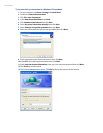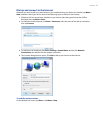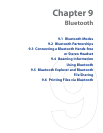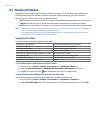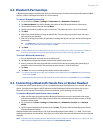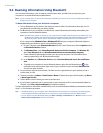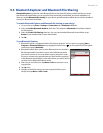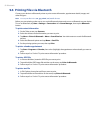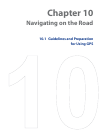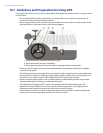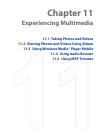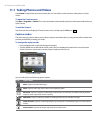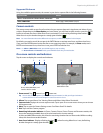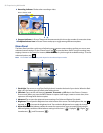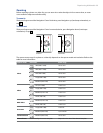92 Bluetooth
9.6 Printing Files via Bluetooth
Connect your device to a Bluetooth printer to print contact information, appointment details, images, and
other file types.
Note You can print files in the .txt, .jpg, .xhtml, .vcf, .vcs file formats.
Before you start printing, make sure to turn on the Bluetooth printer and to turn on Bluetooth on your device.
To turn on Bluetooth, tap Start > Settings > Connections tab > Comm Manager, then tap the Bluetooth
button.
To print contact information
1. On the Today screen, tap Contacts.
2. Select the contact whose information you want to print.
3. Tap
Menu > Print via Bluetooth > Menu > Search Devices. Your device starts to search for Bluetooth
devices.
4. Select the Bluetooth printer and tap
Menu > Send File.
5. Set the printing options you want, then tap
Print.
To print a calendar appointment
1. Tap Start > Programs > Calendar, then select (highlight) the appointment whose details you want to
print.
2. Follow steps 3 to 5 in the “To print contact information” procedure.
To print a JPEG file
1. In Pictures & Videos, locate the JPEG file you want to print.
2. Tap and hold the JPEG image file and then on the menu, tap
Print via Bluetooth.
3. Follow steps 3 to 5 in the “To print contact information” procedure:
To print a text file
1. In File Explorer, locate the text file you want to print.
2. Tap and hold the txt file and then on the menu, tap
Print via Bluetooth.
3. Follow steps 3 to 5 in the “To print contact information” procedure: