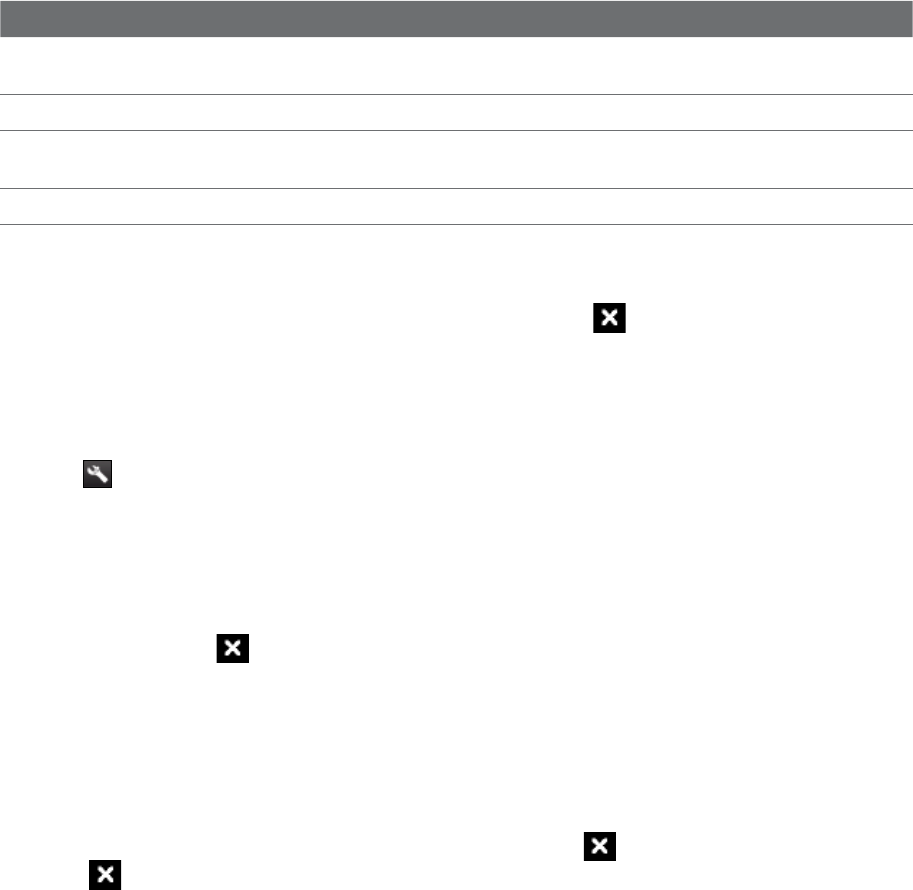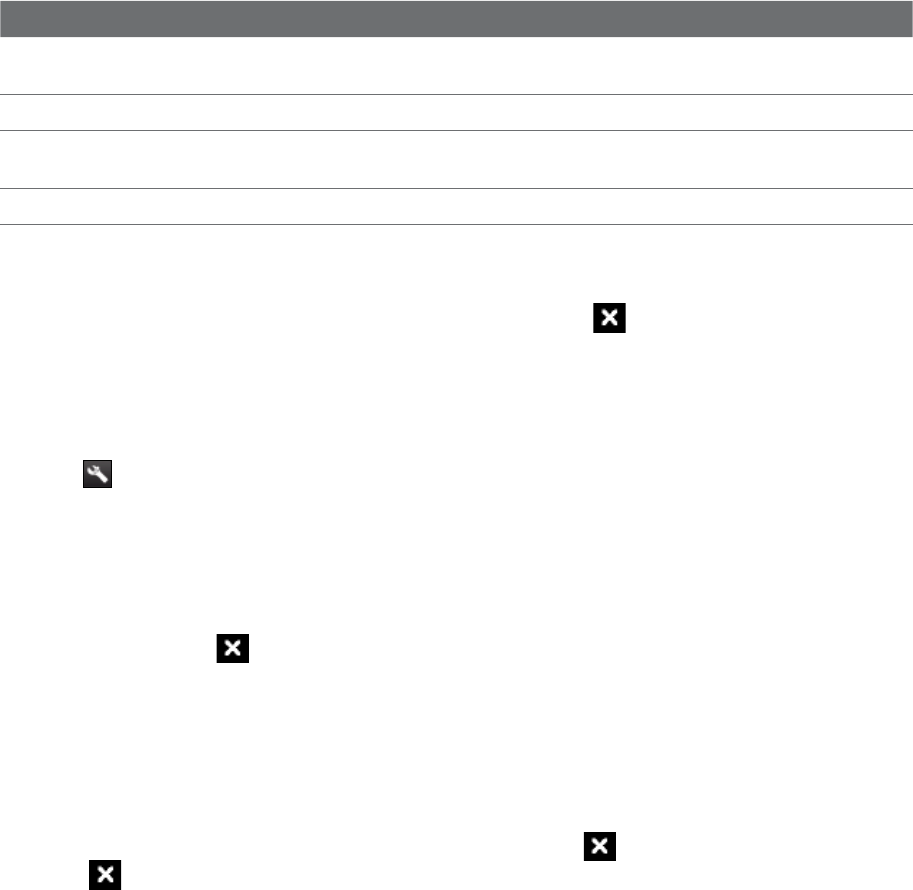
Managing Your Device 133
Phone services
Your device can directly link to the mobile phone network, and enable you to access and change the settings
of various phone services for your device. Contact your wireless service provider to find out about the
availability of phone services for your device.
To access and change settings of phone services
1. Tap Start > Settings > Personal tab > Phone > Services tab.
2. Select the service you want to use, then tap
Get Settings.
3. Choose your desired options, then tap
OK.
The following are some of the optional phone services that you may find on your device. For more
information about customizing settings of phone services, see Help on your device.
Phone Services Usage
Location Setting Allow the mobile phone network to detect your current location via your device’s built-in GPS
chip. This is especially useful in times of emergency.
Network Service Choose whether to restrict your device to phone calls from your home network only.
TTY Mode Allow the use of a TTY (teletypewriter) device with the device for users who are visually or
hearing impaired.
Time Synchronization Choose whether or not to synchronize the time on your device with the mobile network.
13.4 Using Task Manager
Task Manager lets you view and stop running programs, configure the button, and enable the Quick
Menu on the Today screen.
To open Task Manager
Do one of the following:
Tap the
Quick Menu button on the top right corner of the Today screen to open the Quick Menu, then
tap
.
Tap Start > Settings > System tab > Task Manager.
To switch back to a running program
Tap the program name in the Quick Menu.
On the Task Manager screen, tap and hold the program name on the
Running tab, then tap Activate.
To configure the Exit ( ) button
You can configure the Exit button to shut down running programs when the button is tapped, or to just
temporarily close the program screen but keep the program running.
1. On the Task Manager screen, tap the
Button tab.
2. Select the
Enable the “X” button to end running programs check box.
Note When the Enable the “X” button to end running programs check box is not selected, tapping the Exit
button will only close a program screen. The program is not ended and continues to run in the background.
3. Choose the action for shutting down programs (by tapping the button, or by tapping and holding
the
button).
4. Tap
OK.
•
•
•
•