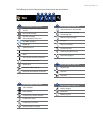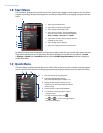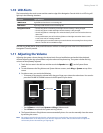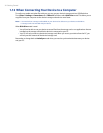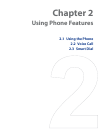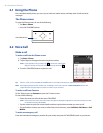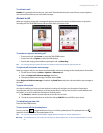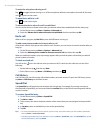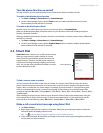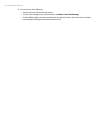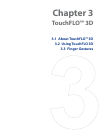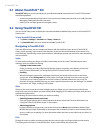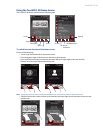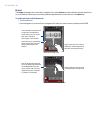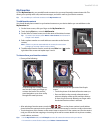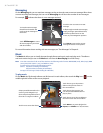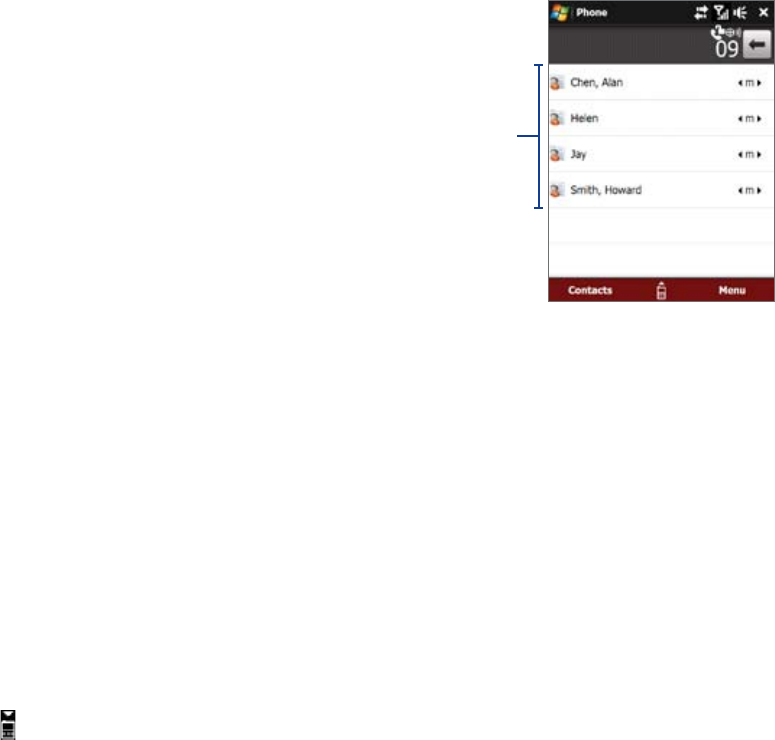
Using Phone Features 29
Turn the phone function on and off
In many countries, you are required by law to turn off the phone while on board an aircraft.
To enable or disable the phone function
1. Tap Start > Settings > Connections tab > Comm Manager.
2. On the Comm Manager screen, tap the
Phone button to enable or disable the phone function.
When enabled, the ON indicator is activated.
To enable or disable Airplane Mode
Another way to turn off the phone function is to switch your device to Airplane Mode.
When you enable Airplane Mode, all wireless radios on your device are turned off, including the phone
function, Bluetooth, and Wi-Fi.
When you disable Airplane Mode, the phone function is turned back on and the previous states of Bluetooth
and Wi-Fi are restored.
1. Tap
Start > Settings > Connections tab > Comm Manager.
2. On the Comm Manager screen, tap the
Airplane Mode button to enable or disable Airplane Mode.
When enabled, the ON indicator is activated.
2.3 Smart Dial
Smart Dial panel
Smart Dial makes it easy for you to dial a phone number.
When you start entering a phone number or contact
name, Smart Dial automatically searches and sorts the
contact entries in Contacts, and the phone numbers in
Call History (including incoming, outgoing, and missed
calls). You can then select the desired number or contact
from the filtered list to dial.
To find a contact name or number
You can just enter the first letter of the name or number of a contact. Smart Dial will search for contact
phone numbers and the first character of a contact name as well as from the character that appears after
a space, dash, or underscore in a contact name. For example, if you tap number “2” on the phone keypad,
which is associated with [a, b, and c] on the Phone keypad, contact names such as the following will be
considered matches: “Ben Miller”, “George Adams”, “John-Carter”, “Carter, Ellen”, “Dixon, Allan”, “Thomas_Clark”,
“JaneCampbell”.
If the matching list is long and you want to narrow down the search further, enter another letter. Using the
same example above, if you continue to tap “3” which is associated with [d, e, f], the matching list will be
narrowed down to the following names: “
Ben Miller”, “George Adams”, “Carter, Ellen”, “Dixon, Allan”.
Make a call or send a text message using Smart Dial
1. Tap Start > Phone.
2. Begin entering the first few numbers or characters. When you start entering a number or letter, the
Smart Dial panel will display matches found.
Tip Tap to close the phone keypad to see if there are more matching contacts.
3. In the Smart Dial panel, flick and slide your finger on the touch screen or press Navigation up/down to
browse the list or select a contact.